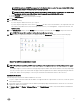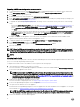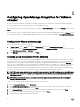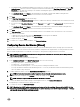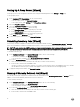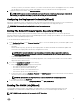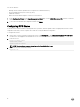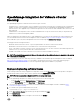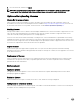Setup Guide
The time you enter is your local time. Therefore, if you want to run the inventory at the virtual appliance time zone, calculate
the time dierence between your local and virtual appliance time zone, and then enter the time appropriately.
3. To apply the changes and continue, click Save and Continue.
NOTE: OMIVV connects to internet to fetch the warranty information of your hosts. Depending on your network
settings, you might have to congure proxy for the warranty job to run successfully.
Conguring the Deployment Credentials [Wizard]
Deployment credentials are used to communicate securely with a bare-metal system that is discovered. For secure communication
with iDRAC, OMIVV uses deployment credentials from initial discovery until the end of the deployment process.
WARNING: This feature is not functional in this release for security reasons.
Setting The Default Firmware Update Repository [Wizard]
Firmware repository settings contain the rmware catalog location used to update deployed servers. You can set up rmware
repository initially here in the wizard or later from the Dell Management Center Settings option. In addition, you can run the rmware
update later from the OpenManage Integration tab.
To set the default rmware update repository:
1. In the Conguration Wizard, on the Firmware Repository page, to choose the default repository for rmware updates, select
one of the following:
• Dell Online
Default rmware repository (ftp.dell.com) with a staging folder. The OMIVV downloads selected rmware updates and
stores them in the staging folder, and then they are applied as necessary.
NOTE: OMIVV connects to internet to get the catalog and rmware packages applicable to your hosts.
Depending on your network settings, you might have to congure proxy for the rmware update task to run
successfully from Dell online.
• Local/shared repository
These are created with the Dell Repository Manager application. This local repository should be a network share. OMIVV
supports both NFS and CIFS shares.
2. If you selected Local/shared repository, do the following:
a. Enter the Catalog File Location using the following format:
• NFS share for xml le: host:/share/lename.xml
• NFS share for gz le: host/share/lename.gz
• CIFS share for xml le: \\host\share\lename.xml
• CIFS share for gz le: \\host\share\lename.gz
b. If using a CIFS share, enter the User Name, Password, and Verify Password; the passwords must match. These elds are
only active when entering a CIFS share.
NOTE: The @ character is not supported for use in shared network folder user names/passwords.
c. To validate your entries click Begin Test.
3. To save this selection and continue the Conguration Wizard, click Save and Continue.
Enabling The OMSA Link [Wizard]
To launch OMSA within the OMIVV virtual appliance, the OMSA Web Server must be installed and congured. See Dell
OpenManage Server Administrator Installation Guide for instructions on how to install and congure the Web Server.
NOTE: OMSA is only required on Dell servers prior to 12
th
Generation.
17