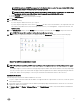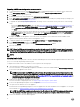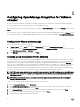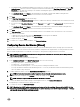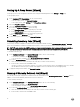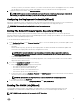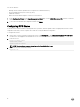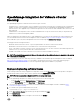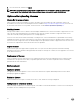Setup Guide
a. For iDRACs already congured and enabled for Active Directory on which you want to use Active Directory, select the Use
Active Directory check box; otherwise congure the iDRAC local credentials. Enter User Name, Password, and Verify
Password. The user name can contain up to 16 characters including white space. The passwords must match and use
ASCII-printable characters only.
b. For Certicate Check, select Enable to download and store the iDRAC certicate and validate it during all future
connections, or select Disable to perform no check and not store the certicate.
6. Click Next.
7. In the Host Root Credentials panel, do the following:
a. You must select the Use Active Directory check box to enable active directory credentials. Enter the User Name, Password,
and Verify Password.
b. If you do not select Use Active Directory, enter the Password, for the root user and verify password. The passwords must
match.
c. For Certicate Check, select Enable to download and store the OMSA/ESXi certicate and validate it during all future
connections, or select Disable to perform no check and not store the certicate.
8. Click Next.
9. The Test Connection window tests the entered iDRAC and Host root Credentials on the selected servers. Test connection is
optional but is recommended.
• To begin the test, select the hosts, and click Test Selected. The other options are disabled.
• To abort all the tests before completion, click Abort All Tests.
10. To complete the prole, click Save.
11. To continue on to congure Events and Alarms, click Save and Continue.
Conguring Events And Alarms [Wizard]
Congure events and alarms using the Conguration Wizard or from the Dell Management Center, Settings option for Events and
Alarms. In order to receive the events from the servers, OMIVV is congured as the trap destination. For 12th generation hosts and
later, the SNMP trap destination is set in iDRAC. For hosts prior to 12th generation, trap generation is set in OMSA.
NOTE: OMIVV supports SNMP v1 and v2 alerts for 12th generation hosts and later. For hosts prior to 12th generation,
OMIVV supports SNMP v1 alerts.
To congure events and alarms, perform the following steps:
1. In the Conguration Wizard, under Event Posting Levels, select one of the following:
• Do not post any events — Blocks hardware events.
• Post All Events — Posts all hardware events.
• Post only Critical and Warning Events — Posts only critical or warning level hardware events.
• Post only Virtualization-Related Critical and Warning Events — Posts only virtualization-related critical and warning events;
this is the default event posting level.
2. To enable all hardware alarms, select the Enable Alarms for Dell Hosts check box.
NOTE: Dell hosts that have alarms enabled respond to critical events by entering maintenance mode.
3. In the dialog box that is displayed, click Continue to accept this change, or click Cancel.
NOTE: This step is only seen if Enable Alarms For Dell Hosts is selected.
4. To restore the default vCenter alarm settings for all managed Dell servers, click Restore Default Alarms.
It might take up to a minute before the change takes eect.
5. To continue the wizard, click Save and Continue.
NOTE: Restoring the OMIVV appliance backup does not restore all the Alarm settings. However, in the OMIVV GUI, the
Alarms and Events eld displays the restored settings. To resolve this issue, in the OMIVV GUI, in the Manage → Settings
tab, manually change the Events and Alarms settings.
15