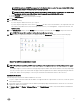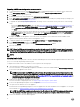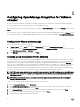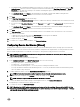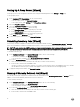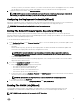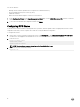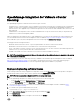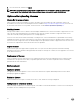Setup Guide
NOTE: If you have enabled Proactive HA on clusters, OMIVV unregisters the Dell Inc provider for those clusters and
re-registers the Dell Inc provider after restore. Hence, health updates for the Dell hosts are not available until restore
is complete.
For more information, see Restoring the OMIVV database from a backup in the OpenManage Integration for VMware vCenter
User’s Guide available at Dell.com/support/manuals.
7. Upload the new license le.
For more information, see Registering OMIVV and Importing The License File.
8. Verify the appliance.
For more information, see the Installation Verication to ensure that the database migration is successful.
9. Run the Inventory on all the hosts.
NOTE:
It is recommended that after the upgrade, you run the inventory again on all the hosts that the OMIVV manages. For
more information, see the Running inventory jobs in OpenManage Integration for VMware vCenter User’s Guide.
If the IP address of the new OMIVV version 3.2 appliance is changed from the old appliance, congure the trap
destination for the SNMP traps to point to the new appliance. For 12th generation and higher generation servers, the IP
change is xed by running inventory on these hosts. For hosts earlier than 12th generation that were compliant with
earlier versions, the IP change is displayed as noncompliant and requires you to congure Dell EMC OpenManage Server
Administrator (OMSA). For more information on xing the host compliance, see Reporting and xing compliance for
vSphere hosts in OpenManage Integration for VMware vCenter User’s Guide available at Dell.com/support/manuals.
Recovering OMIVV after unregistering earlier version of OMIVV
If you have unregistered the OMIVV plug-in after taking backup of the database of the earlier version, perform the following steps
before proceeding with the migration:
NOTE: Unregistering the plug-in removes all the customization that was implemented on the registered alarms by the
plug-in. The following steps do not restore the customization. However, it re-registers the alarms in their default state.
1. Perform step 3 through step 5 in Migrating from 2.x to 3.2.
2. Register the plug-in to the same vCenter that you had registered in the earlier plug-in.
3. To complete the migration, perform step 6 through step 8 in Migrating from 2.x to 3.2.
13