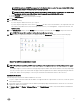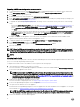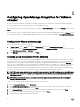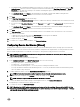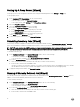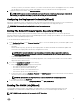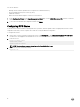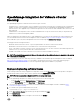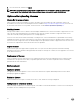Setup Guide
Upgrading OMIVV from existing version to current version
1. To open Administration Console, in the Help and Support tab of OpenManage Integration for VMware vCenter, click the link
under
Administration Console or start a web browser and provide the https:\\<ApplianceIP|hostname> url.
2. In the Login dialog box, type the password.
3. In Administration Console, in the left pane, click APPLIANCE MANAGEMENT.
4. In the APPLIANCE MANAGEMENT page, depending on your network settings, enable proxy and provide proxy settings if your
network needs proxySee Setting Up a Proxy Server.
5. To upgrade the OpenManage Integration plug in from an existing version to the current version, perform one of the following
steps:
• Ensure that Update Repository Path is set to the path: http://linux.dell.com/repo/hardware/vcenter-plugin-x64/latest/. If
the path is dierent, in the Appliance Management window, in the APPLIANCE UPDATE area, click Edit to update the
path to http://linux.dell.com/repo/hardware/vcenter-plugin-x64/latest in the Update Repository Path text box. To save,
click Apply.
• If there is no internet connectivity, download all the les and folders from the http://linux.dell.com/repo/hardware/vcenter-
plugin-x64/latest/ path and copy them to an HTTP share. In the Appliance Management window, in the APPLIANCE
UPDATE section, click Edit, and then in the Update Repository Path text box, include the path to the oine HTTP share,
and click Apply.
6. Compare the available virtual appliance version and current virtual appliance version and ensure that the available virtual
appliance version is greater than the current virtual appliance version.
7. To apply the update to the virtual appliance, under Appliance Settings, click Update Virtual Appliance.
8. In the UPDATE APPLIANCE dialog box, click Update.
After you click Update, you are logged o from the ADMINISTRATION CONSOLE window.
9. Close the web browser.
NOTE: Once the RPM upgrade is complete, you can view the login screen in the OMIVV console. Open a browser and
provide the following link:https:\\<ApplianceIP/hostname>\DellAdminPortal and navigate to the APPLIANCE UPDATE
area. You can verify that the available and current virtual appliance versions are same.
NOTE:
Migrating from 2.x to 3.2
You can start with a fresh deployment of the v3.2 OVF after uninstalling the old version and then migrate the data from older version
(2.x) to 3.2 version by using backup and restore path.
To migrate from an older version to the OMIVV 3.2 version, perform the following steps:
1. Take a backup of the database for the older (v2.x) release.
For more information, see OpenManage Integration for VMware vCenter User’s Guide available at Dell.com/support/manuals.
2. Power o the older appliance from vCenter.
NOTE: Do not unregister the OMIVV plug-in from vCenter. Unregistering the plug-in from vCenter removes all the
alarms registered on vCenter by the OMIVV plug-in and all the customization that is performed on the alarms such
as, actions and so on. For more information, see Recovering OMIVV after unregistering the earlier plug-in version if
you have unregistered the plug-in after the backup.
3. Deploy the new OpenManage Integration version 3.2 OVF.
For more information on deploying the OVF, see Deploy Plug-In OVF Using the vSphere Client.
4. Power on the OpenManage Integration version 3.2 appliance.
5. Set up the network and time zone on the appliance.
Ensure that the new OpenManage Integration version 3.2 appliance has the same IP address as the old appliance. To set up the
network details, see Registering OMIVV within vCenter And Importing The License File.
NOTE: The OMIVV plug-in might not work properly if the IP address for the OMIVV 3.2 appliance is dierent from
the IP address of the older appliance. In such a scenario, unregister and re-register all the vCenter instances.
6. Restore the database to the new OMIVV appliance.
12