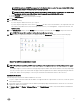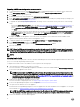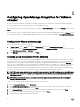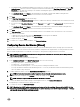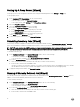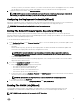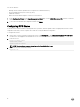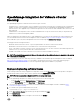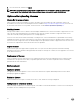Setup Guide
NOTE: One instance of OMIVV can support up to 10 vCenters which are part of the same vCenter SSO. Multiple
independent instances of vCenters are not currently supported.
NOTE: Registering OMIVV using Fully Qualied Domain Name (FQDN) is highly recommended. For FQDN based
registrations, the host name of the vCenter should be properly resolvable by the DNS server.
c. In the Password text box, enter the password.
d. In the Verify Password text box, enter the password again.
22. Click Register.
23. Do one of the following:
• If you are using the OMIVV trial version, go to step 25.
• If you are using the full product version, there is a license.xml le that is sent as an attachment to the registered e-mail. This
le contains your product license, and you must import this license to your virtual appliance. To import the license le, click
Upload License.
24. In the Upload License window, click the Browse button to navigate to the license le. Click Upload to import the license le.
NOTE: If the license le is modied or edited, the license le does not work.
25. Once the OMIVV is registered, the OMIVV icon is displayed under the Management category of the vCenter home page.
Figure 4. The OMIVV Successfully Added to vCenter
NOTE: For all vCenter operations, OMIVV uses the privileges of the registered user and not the privileges of the logged-
in user.
For example: Suppose, a user X with the necessary privileges registers OMIVV with vCenter and user Y has only Dell privileges.
The user Y can now log in to the vCenter and can trigger a rmware update task from OMIVV. While performing the rmware
update task, OMIVV uses the privileges of user X to put the machine into maintenance mode or reboot the host.
Installation Verication
The following steps verify that the OMIVV installation is successful:
1. Log on to vSphere client and conrm that the OMIVV icon appears inside the vSphere Client. If it does not, restart the vSphere
Client and check again.
2. Check that vCenter can communicate with the OMIVV by attempting a ping command from the vCenter server to the virtual
appliance IP address or hostname.
3. In vSphere Client, click Plug-in → Managed Plug-in. In the Plug-in Manager window verify that the OMIVV is installed and
enabled.
11