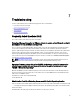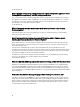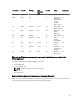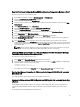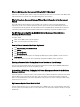Users Guide
Why Are My Hypervisor Deployments Failing On R210 II Machines?
A timeout issue on R210 II systems produces a hypervisor deployments failure error due to the failure of the BIOS to boot
from attached ISO. To resolve this issue, manually install hypervisor on the machine.
Why Do I See Auto-discovered Systems Without Model Information in the Deployment
Wizard
This usually indicates that the firmware version installed on the system does not meet recommended minimum
requirements. In some cases, a firmware update may not have registered on the system. Cold booting the system or
reseating the blade fixes this problem. The newly enabled account on the iDRAC must be disabled and auto-discovery
reinitiated to provide model information and NIC information to the OpenManage Integration for VMware vCenter.
The NFS Share is Set Up With the ESX/ESXI ISO, but Deployment Fails with Errors
Mounting the Share Location.
To find the solution:
1. Make sure the iDRAC is able to ping the appliance.
2. Make sure your network is not running too slow.
How Do I Force Removal of the Virtual Appliance?
1. Go to https://<vcenter_serverIPAddress>/mob
2. Click Content.
3. Click ExtensionManager.
4. Click UnregisterExtension.
5. Enter the extension key to unregister com.dell.plugin.OpenManage Integration for VMware vCenter, then click
Invoke method.
6. In the vSphere Web client, power off the OpenManage Integration for VMware vCenter and delete it.
Entering a Password in the Backup Now Screen Receives an Error Message
If you are using a low resolution monitor, the Encryption Password field is not visible from the BACKUP NOW window.
You must scroll down the page to enter the encryption password.
In the vSphere Web Client, Clicking the Dell Server Management Portlet Or the Dell Icon
Returns A 404 Error.
Check if the appliance is running; if not, then restart it from the vSphere Web client. Wait for a few minutes for the virtual
appliance Web service to start, and refresh the page. If the error continues, try and ping the appliance using the IP
address or fully-qualified domain name from a command line. If the ping does not resolve, review your network settings
to make sure they are correct.
My Firmware Update Failed. What Do I Do?
Check the virtual appliance logs to see if the tasks timed out. If so, iDRAC needs to be reset by performing a cold reboot.
Once the system is up and running, check to see if the update was successful by either running an inventory or using the
Firmware tab.
99