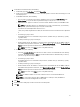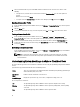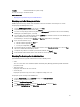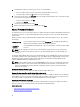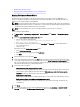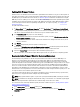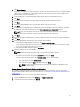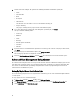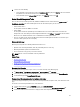Users Guide
3. View the status in the datagrid. This grid offers the following information about firmware update jobs:
• Status
• Scheduled Time
• Name
• Description
• Collection Size
The collection size is the number of servers on this firmware inventory job.
• Progress Summary
The progress summary lists the progress details of this firmware update.
4. To see more details about a particular job, in the datagrid for a particular job, click Details.
Here you can find the following details:
• Service Tag
• iDRAC IP
• Status
• Warnings
• Firmware Update Job Details
• Start Time
• End Time.
5. If you want to abort a scheduled firmware update that is not running, in the same line as the job you want to abort,
click Abort.
6. If you want to purge scheduled firmware updates, click Purge Job Queue.
You can only purge jobs that are completed or scheduled.
7. Select the Older than date and job Status, and click Apply. The selected jobs are then cleared from the queue.
Advanced Host Management Using vCenter
The advanced host management tasks are host system-based actions that let an administrator identify a physical server
in the datacenter environment, launch server-based management tools, and display server warranty information. All of
these actions are initiated from the OpenManage Integration tab in vCenter or by right-clicking the host in
Host &
Clusters
view for an individual host system.
Setting Up Physical Server Front Indicator Light
To assist in locating a physical server in a large datacenter environment, you can set the front indicator light to blink for
a set time period.
To set up a physical server's front indicator light:
1. In vSphere Client, under the Inventory heading, select Hosts and Clusters.
2. From Hosts and Clusters, select the host system in the tree view and select the OpenManage Integration tab.
3. Under Host Actions, select Blink Indicator Light.
58