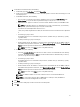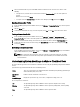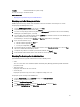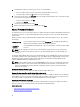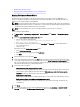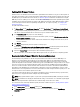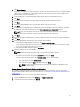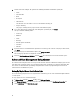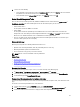Users Guide
3. Click Update Firmware.
If this link is not enabled or if you get an popup message when you click this option, then there is a firmware update
job in progress or scheduled, close the dialog box, wait and try this again later. View the status of all jobs on the
Firmware Update Jobs tab in Job Queues.
4. In the Welcome page, review the information about the update before proceeding with the wizard.
5. Click Next.
6. In the Firmware Inventory page, review the components that are already installed on the systems.
7. Click Next.
8. In the Select Updated Bundles page, select the update bundles using the check boxes.
9. Click Next.
10. In the Select the Systems/Components to Update page, use the check boxes to select the components to upgrade
or downgrade. If you want to downgrade, select the Allow components to be downgraded check box.
NOTE: If you select all components and some remain unselected, that means that there are no upgrades
available for those components. You may select those components for a downgrade.
11. Click Next.
12. In the Firmware Update Information page, review the components you have selected for an upgrade or downgrade.
13. Click Next.
14. In the Schedule Firmware Updates page, under Job Name, do the following:
a. In the Firmware Update Job Name text box, type the firmware update job name.
This is a mandatory field. If this is not filled in, this upgrade is not scheduled. Do not use a name that is already
in use. If your purge this name, you may reuse it again.
b. In the Firmware Update Description, type the description.
15. Under Job Schedule, do one of the following:
NOTE: Selecting an option is mandatory. If one is not selected, the upgrade is blocked.
• If you want to run the update job now, click Update Now, and then click Finish.
• If you want to run the update job later, click Schedule Update, and then do the following:
1. In the Calendar box, select the month and day.
2. In the Time text box, type the time in HH:MM, and then click Finish.
NOTE: The time is the local timezone where your client is physically located. Invalid time values
result in a blocked update.
Viewing Firmware Update Status for Clusters and Datacenters
For information to display on this page, run a firmware update for a cluster or a datacenter. This page only displays
information about firmware updates for clusters and datacenters. See, Running the Update Firmware Wizard for Clusters
and Datacenters.
On this page you can refresh, purge, or abort your firmware update jobs.
1. From the Dell Management Center, select Job Queue → Firmware Update Jobs.
2. To display the most recent information, click Refresh.
57