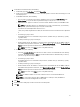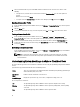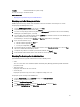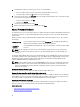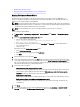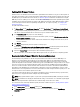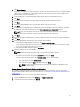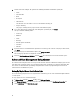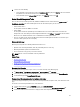Users Guide
Updating Older Firmware Versions
Firmware must be at a minimum level for the Firmware Update Wizard to run. When it is not, you are offered options to
help update your firmware, prior to running the Firmware Update Wizard. Typically, firmware installed earlier than July
29, 2009 requires you to download and run an ISO file, see Firmware Updates. For firmware installed between July 29,
2009 and prior to Oct. 14, 2010, you are offered an ISO bundle to automatically install from the OpenManage Integration
for VMware vCenter. Firmware updated after October 14th, 2010 runs the Firmware Update Wizard. Firmware updates
are run from vSphere Client on the host OpenManage Integration tab. To set up the repository, see Setting Up The
Firmware Repository .
To update older firmware versions:
1. In vSphere Client, on the OpenManage Integration tab, under Host Actions, click Run Firmware Update Wizard.
The Update Required dialog displays when your host is at a lower level of firmware than the wizard supports. You
will either be asked to download and run an ISO file or be given a bundle of updates to run.
2. In the Update Required dialog box, do one of the following:
• To automatically exit maintenance mode after the firmware update, select the Exit maintenance mode after
firmware update completes check box.
• To enter maintenance mode to examine and/or test the machine before adding it back to the cluster, do not
check the check box.
3. Click Update.
4. The Success dialog box tells you that an update is now in progress.
If you chose to Exit maintenance mode after firmware update completes, the firmware update puts the host into
maintenance mode and then reboots automatically. Otherwise, it stays in maintenance mode.
5. Refer to the Recent Tasks area of the vSphere Client to watch the update progress.
After this procedure, run the Firmware Update Wizard again to make sure your firmware is completely updated.
Running the Update Firmware Wizard for Clusters and Datacenters
This functionality is only available for 11th and 12th generation Dell servers that have either an iDRAC Express or
Enterprise card. If your firmware was installed on or after October 14th, 2010, you can automatically update your
firmware versions using the Firmware Update Wizard. This wizard only updates hosts that are part of a connection
profile and compliant in terms of firmware, CSIOR status, hypervisor, and OMSA status (11th generation servers only). If
your host is not listed, run the Compliance Wizard for vSphere Hosts from the
OpenManage Integration for VMware
vCenter or select the host that is not listed from the Hosts and Clusters view and use the Firmware Update Wizard. It
typically takes from 30 to 60 minutes to update firmware components for each host. Enable DRS on a cluster so that
virtual machines can be migrated when a host enters/exits maintenance mode during the firmware update process. You
can only schedule or run one firmware update task at a time.
If you want to export from the wizard, use the Export to CSV button. Search is available for locating a specific cluster,
datacenter, host, or any topic item from the datagrid except for Date Applied.
NOTE: Always update firmware together as part of the repository bundle: BIOS, iDRAC, and Lifecycle Controller.
NOTE: For information on changing the default timeout setting, see How Come I see an Error Message Displayed
After Clicking the Firmware Update Link in the Troubleshooting section of the
User’s Guide
.
You can view the status and manage Firmware update jobs from the Job Queue page. See, Viewing Firmware Update
Status for Clusters and Datacenters.
1. In the vSphere Client, under the Inventory heading select Hosts and Clusters.
2. In Hosts and Clusters, in the tree view, select a datacenter or a cluster and then select the OpenManage
Integration
tab.
56