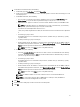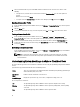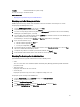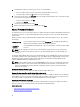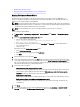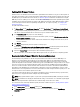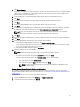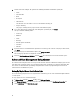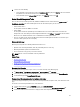Users Guide
• Updating Older Firmware Versions
• Running the Update Firmware Wizard for Clusters and Datacenters
Running The Firmware Update Wizard
This functionality is only available for 11th and 12th generation Dell servers that have either an iDRAC Express or
Enterprise card. When your firmware was installed on or after October 14th, 2010, you can automatically update your
firmware versions using the Firmware Update Wizard.
NOTE: To safeguard against browser timeout issues, change the default timeout to 30 seconds. For information on
changing the default timeout setting, see How Come I see an Error Message Displayed After Clicking the Firmware
Update Link in the Troubleshooting section of the
User’s Guide
.
NOTE: For trial/evaluation license, you can use Firmware wizard as long as license is not expired.
To run the Firmware Update Wizard:
1. In vSphere Client → OpenManage Integration tab → Host Information, click Firmware → Run Firmware Update
Wizard.
2. To use the Load a single firmware update from a file option:
a. Enter the file path in the following format:
CIFS: \\<host accessible share path>\<FileName>.exe or
NFS: host:/share/filename.exe
b. If you have NFS, skip to step 7. Otherwise enter the User Name and Password in a domain format that has
access to the share drive.
c. Continue to step 7.
Alternatively, to use the Update from repository option:
a. Select Update from repository.
b. Make sure you have a network connection to ftp.dell.com.
c. Click Next.
3. Select the bundle for your host and click Next.
4. Select the desired firmware updates and click Next. Components that are either a downgrade, already up-to-date,
or currently scheduled for update are not selectable. If you select the Allow Components to be Downgraded check
box, select the options that are listed as Downgrade. Selecting this option is only recommended to advanced users
who understand the implications of downgrading firmware.
5. Select the desired restart option.
• Enter maintenance mode, apply updates, and restart.
Host goes into maintenance mode. If the host cannot enter maintenance mode, then the host is not restarted
and the update is applied during the next reboot. Select the Exit maintenance mode after firmware update
completes check box, to exit maintenance mode after the update.
• Apply updates on next reboot.
To avoid a service interruption, it is recommended that the host enters maintenance mode before the reboot.
• Apply updates and force reboot without entering maintenance mode.
The update is applied, and a reboot occurs even if the host is not in maintenance mode. This method is not
recommended.
6. Click Finish.
7. To verify that the update was successful, in Dell Management Center, select Job Queue → Inventory History →
Run Now, and review the Dell Management Center Overview page to see the new versions.
55