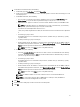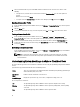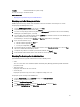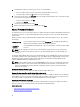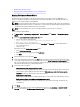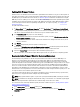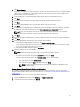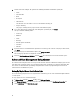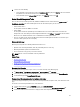Users Guide
Security Contains information on system security.
You can save the log as an external CSV file.
Related Information:
• Displaying The System Event Logs For An Individual Host
Displaying Logs in Dell Management Center
Dell Management Center logs include status information for discovered hardware and a history of user actions.
To display logs in Dell Management Center:
1. From the Dell Management Center, in the left pane, select Log.
2. To update the log with the most recent data, click Refresh.
3. To select a severity category to filter the log data, in the All Categories drop-down list select one of the following:
All Categories, Info, Warning, Error, or Security.
4. To select a date range for filtering log data, click the Last Week drop-down list and select one of the following: Last
week, Last Month, Last Year, or Custom Range.
If Custom Range is selected, then the Start Date and Stop Date drop-down lists are displayed.
5. If you selected custom date range:
a. Click the calendar to populate the Start date.
b. Click the calendar to populate End date.
c. To save your configuration, click Apply.
6. To control how the log is displayed, use the display controls to set the Records per screen, go to a desired Page,
and use the forward and backward page controls.
7. To export the Log contents to a comma-separated value (CSV) file, click Export.
8. In the download location window, browse to the location to save the log and click Save.
Displaying The Event Logs For An Individual Host
System HardwareEvent Logs provide information based on the following criteria:
• Status
There are several status icons: Informational (blue exclamation point), Warning (yellow triangle with exclamation
point), Error (red X).
• Time (Server Time)
Displays the time and date the event occurred.
• Search this page
Displays the specific message, server names, configuration settings, and so on.
To display the system event log for an individual host:
1. From the vSphere Client, under the Inventory heading select Hosts and Clusters.
2. In the tree view, select the host system.
3. Select the OpenManage Integration tab.
4. From Recent System Log Entries, to launch the System Event Log window, click Details.
5. To update the System Event Log, click Refresh Log.
53