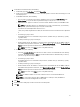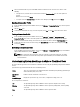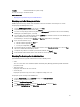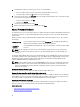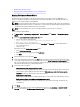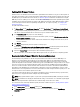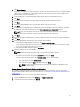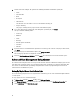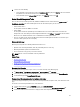Users Guide
8. The Associated Host tab lets you test the iDRAC and Host Credentials on the selected servers. Do one of the
following:
• To begin the test, select the hosts to check and then click the Test Connection icon. The other options are
inactive.
When the test is done click Finish.
• To stop the tests click Abort All Tests. In the Abort Tests dialog box, click OK, and then click Finish.
Deleting A Connection Profile
1. In the OpenManage Integration for VMware vCenter, on the Manage → Connection Profiles tab, select the profiles
to delete.
2. Click the Delete icon.
3. On the Delete Confirmation message, to remove the profile, click Yes , or click No to cancel the delete action.
Testing a Connection Profile
1. In the OpenManage Integration for VMware vCenter, on the Manage → Profiles → Credential Profiles →
Connection Profiles tab, select a connection profile to test. This action may take several minutes to complete.
2. In the Test Connection Profile dialog, select the hosts you want to test and then click the Test Connection icon.
3. To abort all selected tests and cancel the testing, click Abort All Tests. In the Abort Tests dialog box, click OK.
4. To exit, click Cancel.
Refreshing A Connection Profile
In the OpenManage Integration for VMware vCenter, on the Manage → Connection Profiles tab, up in the VMware
vSphere Web Client title bar, click the Refresh icon.
NOTE: After removing the host from vCenter, when you navigate to connection profile page, you will be
prompted to remove the host from connection profile. Upon confirmation, the host will be removed from
Connection Profile.
Understanding System Event Logs In vSphere Client Host View
The System Event Log provides status information for hardware discovered by the OpenManage Integration for VMware
vCenter.
System Event Logs provide information based on the following criteria:
Status There are several status icons: Informational (blue exclamation point), Warning (yellow triangle
with exclamation point), Error (red X).
Time (Server
Time)
Indicates the time and date the event occurred.
Search this page Displays the specific message, server names, configuration settings, and so on.
The severity levels are defined as:
Info The OpenManage Integration for VMware vCenter operation completed successfully.
Warning The OpenManage Integration for VMware vCenter operation partially failed, and was partially
successful.
Error The OpenManage Integration for VMware vCenter operation failed.
52