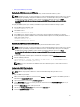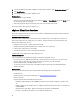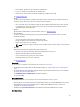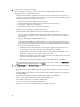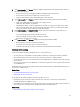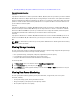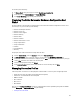Users Guide
• Uploading OpenManage Integration for VMware vCenter License To The Administration Console
Standard Licensing Scenarios
Scenario 1
If you purchase 10 host licenses which is purchased on March, 10th, 2012, then after a period of 3 years that is on March
10th, 2015, the host licenses will get expired and you can only partially use certain features in the product. The firmware
update and deployment task will not be available for you. After license is expired you cannot add or edit the connection
profile. You are able to add or edit connection profile if the license is expired. You will be restricted on number of hosts
you can add to the connection profile.
Scenario 2
If you purchase 10 host licenses on March 10th, 2005 and again purchase 5 host licenses on March 25th, 2009, the 10
host licenses will expire on March 10th, 2008 and you can use only 5 host licenses after the second license activation
date that is on March 25th 2009. For a period of 1 year between the license expiry and activation, the firmware update
and deployment task will not be available and you cannot add or edit the connection profile.
Scenario 3
If you purchase 10 host licenses on March 10th, 2008 and another license of 5 host on March 25th 2009, you can use 15
host licenses until March 10th, 2011. After this date, you can only use 5 host licenses which will expire on March 25th,
2012.
NOTE: The standard license period is for 3 years only and the additional licenses will be appended to the existing
license and not over written.
Viewing Storage Inventory
The host system storage provides a graphical and detailed view of the capacity and type of physical and logical storage
for storage connected to a host-based storage controller, including:
• Host system total storage, unconfigured, configured, and global hot spare disks capacity
• List of how many of each storage component is present in the system
• Component data table that contains detailed information on that component
To view storage data:
1. In vSphere Client, select a host and then select the OpenManage Integration Tab.
2. In the Host Overview page, in the left pane, click Storage.
3. In the Storage page, view the graphical summary or use the table and View and Filter drop-down lists to sort your
inventory information.
Viewing Host Power Monitoring
The host system power monitoring provides general power information, energy statistics, and reserve power
information, including:
• Current power budget, profile, warning and failure thresholds
• Energy consumption, system peak power, and amperage statistics
• Reserve power and peak reserve capacity
48