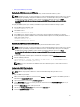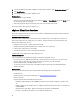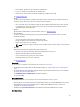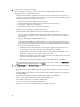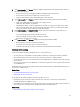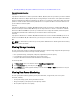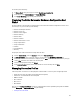Users Guide
Modifying An Inventory Job Schedule
The Inventory Schedule sets the time/day for running inventory jobs, such as:
• Weekly at a specific time and on selected days.
• At a set time interval a completed inventory is required to gather the data needed by the majority of the
OpenManage Integration for VMware vCenter features.
NOTE: To make sure that the inventory contains up-to-date information, the inventory job should run a minimum of
once a week. The inventory job consumes minimal resources and does not degrade host performance.
To modify the inventory job schedule:
1. From the Dell Management Center, select Settings → Inventory Schedule.
2. To change the current schedule, click Edit.
3. Select the On Selected Days option button, and then select the check box for the day of the week and enter the
time. Click Clear to clear the entries.
4. To change the inventory schedule, click Apply, or to cancel the inventory schedule, click Cancel.
5. To run the job now, from the management center, select Job Queue and the Inventory History tab.
6. Click Run Now.
7. To update the Details of Last Inventory Job, click Refresh.
Displaying The Inventory For A Single Host System in vCenter
To display the inventory for a single host system:
1. From the vSphere client, under the Inventory heading select Hosts and Clusters.
2. From Hosts and Clusters, in the left pane, select the host system, and then select the OpenManage Integration tab.
45