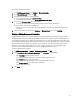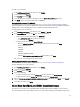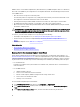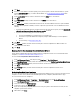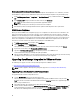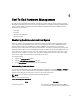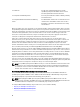Users Guide
4. In the Administration Console login window, enter the password and click Login.
5. To upload the license file, click Upload.
6. In the Upload License window, click Browse to navigate to the license file.
7. Select the license file and then click Upload.
About OpenManage Integration for VMware vCenter Licensing
The OpenManage Integration for VMware vCenterhas two types of licenses:
Evaluation
license
The trial version contains a evaluation license for five hosts (servers) that are managed by the
OpenManage Integration for VMware vCenter.This is applicable only for 11G and later
generations. This is a default license and is for a 90 days trial period only.
Standard license The full product version contains a standard license for up to ten vCenters and you can
purchase any number of host connections that are managed by the OpenManage Integration
for VMware vCenter.
When you upgrade from a evaluation license to a full standard license, a new license XML file is sent to you by e-mail.
Save the file to your local system and upload the new license file using the Administration Console. Licensing presents
the following information:
• Maximum vCenter Connection Licenses - up to ten registered and in use vCenter connections are allowed.
• Maximum Host Connection Licenses - the number of host connections that were purchased.
• In Use - the number of vCenter connection or host connection licenses in use. For host connection, this number
represents the number of hosts (or servers) that have been discovered and inventoried.
• Available - the number of vCenter connection or host connection licenses available for future use.
• Unlicensed Hosts - The number of host connections that exceeded the licensed amount. The OpenManage
Integration for VMware vCenter continues to function normally, but a new license must be purchased and installed
to resolve this warning
37