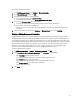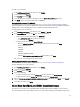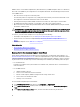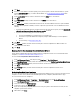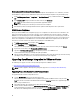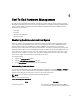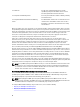Users Guide
Downloading An ISO For Manual Firmware Updates
The OpenManage Integration for VMware vCenter automatically fixes most compliance issues. Sometimes, a manual
ISO installation is required. .You can download the required ISO to manually fix compliance using the following steps:
1. In the Dell Management Center → Compliance → Bare Metal Servers page, to download an ISO, click Download
ISO.
2. In the Download ISO dialog box, to find the location of the ISO, click Download.
NOTE: The external browser may open behind this application window.
3. Navigate to the ISO file you need to make your bare metal server compliant.
4. Burn that ISO, boot the host through that ISO and then update the FW components to the required level.
iDRAC License Compliance
When you select the iDRAC License Compliance page, it runs a compliance test. This test lasts for a few minutes. The
vSphere hosts and bare metal servers listed on this page are non-compliant because they do not have a compatible
iDRAC license. The table displays the status of the iDRAC license. On this page you can see how many days remain on
your license and update it as required. If your
Run inventory job
link is disabled, that means there are no vSphere hosts
that are non-compliant due to the iDRAC license. If the
Recheck Bare Metal Server Compliance
link is disabled, that
means there are no bare metal servers that are non-compliant due to the iDRAC license.
1. In Dell Management Center, in the left pane, click Compliance.
2. Expand Compliance, and click iDRAC License.
Once you arrive to this page the compliance test runs. This is the same test that runs when you click Refresh.
3. If your license is out of date, click Purchase/Renew iDRAC License.
4. Log into the Dell License Management page and update or purchase a new iDRAC license.
Use the information on this page to identify and update your iDRAC.
5. After you install an iDRAC license, run an inventory job for vSphere hosts and return to this page after the inventory
job completes. For bare metal servers, recheck licensed bare metal server compliance.
Upgrading OpenManage Integration for VMware vCenter
The following is the upgrade scenario for the OpenManage Integration for VMware vCenter:
• Upgrading From Trial Version To Full Product Version
NOTE: Perform an appliance backup before you begin the upgrade. See Performing An Immediate Backup.
Upgrading From a Trial Version To a Full Product Version
To upgrade from trial version to a full product versions:
1. Go to the Dell Web site and purchase the full product version.
You may also access the Dell Web site in the OpenManage Integration for VMware vCenter using one of the Buy
Now links, like the one located in the Administration Portal on the Licensing window. This is applicable only when
you are using evaluation license.
2. The download includes the new full version product, and a new license file.
3. Launch a browser window and enter the Administration Console URL displayed in the vSphere vCenter Console tab
for the virtual machine you want to configure or use the link from the Dell Management Console → Settings page.
The URL uses the following format and is case insensitive: https://<ApplianceIPAddress>
36