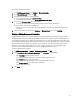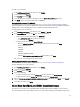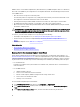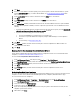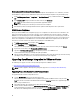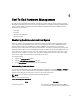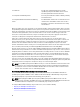Users Guide
4. Click Next.
5. If there is a server without a connection profile, you are given the option to exit the wizard and fix these systems
from the Connection Profile page, or continue with this wizard. See, Creating A New Connection Profile. When
done, return to this wizard.
6. In the Turn On CSIOR window, select the check boxes to turn on CSIOR for the selected hosts.
7. Click Next.
8. In the Fixing OMSA window, select the check boxes to fix OMSA for the selected hosts.
9. Click Next.
10. In the Reboot Hosts window, view the ESXi hosts that must be rebooted. An ESXi host reboot is required if OMSA
must be installed or updated. In addition, a reboot is required on any host that has never run CSIOR. Do one of the
following:
• If you want to automatically put hosts in maintenance mode and reboot when required, select the Automatically
put hots in maintenance mode and reboot whenever required check box.
• If you want to reboot manually, you must do the following:
1. Once the
Install OMSA
task is completed for a host, reboot the host.
2. Once the host is up and if OMSA is not configured, configure OMSA manually or use the Compliance
Wizard.
3. Re-run inventory, see Running Inventory Jobs.
11. Click Next.
12. In the Summary window, review the actions that take place on the non-compliant hosts. Manual reboots are
required for these to take effect.
13. Click Finish.
Running The Fix Non-Compliant Bare Metal Server Wizard
Run the Fix Non-Compliant Bare Metal Server Wizard to fix non-compliant bare metal servers. For information about
compliance, see About Host And Bare Metal Compliance Issues.
To run the Fix Non-Compliant Bare Metal Server Wizard:
1. In the Dell Management Center, in the left pane, click Compliance → Bare Metal Servers.
2. In the Bare Metal Servers window, view the non-compliant hosts, then click Fix Non-Compliant Bare Metal Servers.
3. In the Fix Bare Metal Servers wizard, select the check boxes for the hosts you want to fix.
4. Click Next.
5. In the Summary window, review the actions that take place on the non-compliant bare metal servers.
6. Click Finish.
Re-checking Bare Metal Server Compliance
For servers you have fixed outside of the OpenManage Integration for VMware vCenter, you must run this manual server
compliance re-check. You can find this on the Dell Management Center, Compliance, Bare Metal Servers page.
To re-check bare metal server compliance:
1. In the Dell Management Center → Compliance → Bare Metal Servers page, click Re-check Compliance.
2. In the Non-Compliant Servers window, to refresh the list, click Refresh.
3. To run the re-check, click Check Compliance.
4. To abort the re-check, click Abort All Tests.
5. If you successfully fixed your system, the list refreshes and your system is removed from the list. If not, the non-
compliant system remains on the list.
6. When finished, click Done.
35