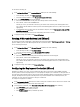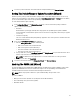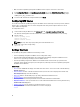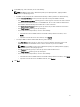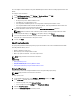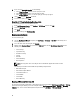Users Guide
5. If you selected Credentials Required, do the following:
a. In the Proxy User Name text box, enter the proxy user name.
b. In the Proxy Password text box, enter the proxy password.
c. In the Verify Password text box, re-enter the proxy password you just typed.
6. Under Proxy, select the Use Proxy check box.
7. To save these options, click, Save.
Using The HTTP Proxy For Retrieving Web Based Data
To use the HTTP proxy for retrieving Web based data:
1. In the Dell Management Center, select Settings → HTTP Proxy, and then click Edit.
2. Select the Use Proxy check box.
3. Click Apply.
4. To validate settings, click Test Connection.
Running Inventory Jobs
To run the inventory job:
1. Once the Configuration Wizard is complete, click Job Queue → Inventory → Run Now to immediately run an
inventory job.
2. To see the status of the inventory job, click Refresh.
3. Navigate to the Host and Cluster view, click on any Dell host, then click the OpenManage Integration tab. The
following info should be available:
• Overview Page
• System Event Log
• Hardware Inventory
• Storage
• Firmware
• Power Monitoring
• Warranty Status
NOTE: Inventory job for hosts exceeding the license limit will be skipped and marked as Failed.
The following host commands work within the OpenManage Integration tab:
• Blink Indicator Light
• Run Firmware Update Wizard
• Launch Remote Access
• Launch OMSA
• Launch CMC
• Renew Warranty
Running A Warranty Retrieval Job
The warranty retrieval job configuration is similar between the wizard and from the Dell Management Center → Settings
option. After running the wizard you can edit at anytime from the Dell Management Center → Settings → Warranty
Schedule page. You can run the Warranty Retrieval job now from the Job Queue → Warranty History page.
30