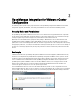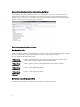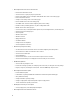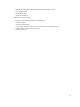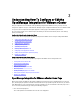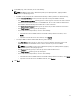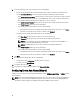Users Guide
7. In the Host Credentials page, under Credentials, do one of the following:
• For hosts already configured and enabled for Active Directory on which you want to use Active Directory,
select the Use Active Directory check box; otherwise skip down to configure your Host Credentials.
– In the Active Directory User Name text box, type the user name. Type the username in one of these formats:
domain\username or domain/username or username@domain. The user name is limited to 256 characters.
Refer to Microsoft Active Directory documentation for user name restrictions.
– In the Active Directory Password text box, type the password. The password is limited to 127 characters.
– In the Verify Password text box, type the password again.
– In the Certificate Check drop-down list, select one of the following:
* To download and store the Host certificate and validate it during all future connections, select Enable .
* To perform no check and not store the Host certificate, select Disabled.
• To configure Host Credentials without Active Directory, do the following:
– In the User Name text box, type the user name. The user name must be root.
– In the Password text box type the password. The password is limited to 127 characters.
NOTE: For servers that do not have either an iDRAC Express or Enterprise card, the iDRAC test
connection result shows Not Applicable for this system.
NOTE: The OMSA credentials are the same credentials used for ESX and ESXi hosts.
– In the Verify Password text box, type the password again.
– In the Certificate Check drop-down list, select one of the following:
* To download and store the Host certificate and validate it during all future connections, select Enable .
* To perform no check and not store the Host certificate, select Disabled.
8. Click Next.
9. In the Test Connection Profile page, do one of the following:
• To begin the test, click Test Selected. The other options are inactive.
• To stop the test, click Abort All Tests.
10. To complete the profile, click Save.
11. To continue on to configure Events and Alarms, click Save and Continue.
Configuring Events And Alarms [Wizard]
Configure events and alarms using the Configuration Wizard or from the Dell Management Center → Settings option for
Events and Alarms.
NOTE: On hosts prior to Dell PowerEdge 12th generation servers, this feature requires that the virtual appliance is
configured as a trap destination in OMSA to display host events in vCenter. In 12G servers, iDRAC SNMP trap
destination should be configured to OpenManage Integration for VMware vCenter address.
20