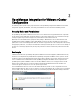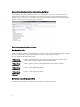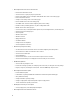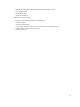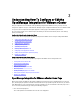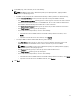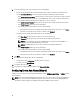Users Guide
• vSphere Host and Bare Metal Server Compliance
This section provides more information and lets you view details about non-compliant hosts or bare metal servers or
run the wizards to fix them.
• Inventory Schedule
In this section, you can learn more about inventory scheduling.
• Warranty Data Retrieval Schedule
This section lets you learn more or view/change warranty schedules.
• Licensing
This section lets you learn more about licensing. Use the links to go to the licensing tasks.
• Events and Alarms Settings
Learn more about event and alarm settings or take the link that lets you configure them.
• Host Connection Licenses
Here you can view the host connection licenses in real time. In addition, you can use the Buy Now link to purchase a
full version license to manage more than one host. The Buy Now link only appears if you are using a demo license.
Configuration Wizard Welcome Page
After you install the OpenManage Integration for VMware vCenter, it must be configured.
1. In the vSphere Client, under Management, click the Dell Management Center icon.
2. The first time you click on the Dell Management Center icon, it opens the Configuration Wizard. You can also
access this wizard on the Dell Management Center → Settings page.
3. In the Welcome tab, review the steps you will step through, and then click Next.
Creating A New Connection Profile [Wizard]
A connection profile stores the credentials that the virtual appliance uses to communicate with Dell servers. Each Dell
server must be associated with a connection profile to be managed by the OpenManage Integration for VMware
vCenter. You may assign multiple servers to a single connection profile. Creating the Connection Profile is similar
between the Configuration Wizard and from the Dell Management Center → Settings option.
NOTE: With installations on hosts that are using Dell PowerEdge 12th generation servers, the OMSA agent
installation is not required. For installations on 11th generation servers, OMSA agent is now automatically installed
during the deployment process.
NOTE: You are not allowed to create a connection profile if the number of hosts added exceeds the license limit.
Prior to using the Active Directory credentials with a connection profile, the Active Directory user account must exist in
Active Directory and this account must already be enable in iDRAC. This wizard is not for creating Active Directory
accounts or enabling Active Directory on iDRAC.
To create a new connection profile using the wizard:
1. From the Connection Profiles tab, click Create New.
2. In the Profile Name and Description page, enter the Connection Profile Name and an optional Connection Profile
Description that are used to help manage custom connection profiles.
3. In the Associated Hosts page, select the hosts for the connection profile and click Next.
4. In the Credentials page, read the information and click Next.
18