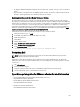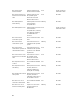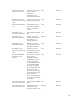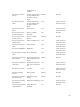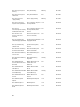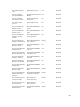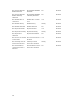Users Guide
• It is highly recommended that BIOS configuration be run in Clone mode, so that the reference server is an identical
system.
• Some controllers do not allow creation of a RAID 0 array with one drive. This feature is supported only on high-end
controllers, and the application of such a hardware profile can cause failures.
Enabling Auto-Discovery On A Newly Purchased System
The auto-discovery feature of a host system is not enabled by default; instead, enablement must be requested at the
time of purchase. If auto-discovery enablement is requested at the time of purchase, DHCP is enabled on the iDRAC and
admin accounts are disabled. It is not necessary to configure a static IP address for the iDRAC. It gets one from a DHCP
server on the network. To make use of the auto-discovery feature, a DHCP server or a DNS server (or both) must be
configured to support the discovery process. CSIOR has already been run by factory process. For more information on
how to set up a network to support auto-discovery, see the Dell Auto-Discovery Network Setup Specification at http://
attachments.wetpaintserv.us/xBUlrs4t%2B2TzbrwqYkblvQ%3D%3D2 62254
If auto-discovery was not requested at the time of purchase, it can be enabled as follows:
1. During the boot process, press <Ctrl-E>.
2. In the iDRAC setup window, enable the NIC (blade servers only).
3. Enable Auto-Discovery.
4. Enable DHCP.
5. Disable admin accounts.
6. Enable Get DNS server address from DHCP.
7. Enable Get DNS domain name from DHCP.
8. In the Provisioning Server field, enter:
<OpenManage Integration virtual appliance IPaddress>:4433
Contacting Dell
NOTE: If you do not have an active Internet connection, you can find contact information on your purchase
invoice, packing slip, bill, or Dell product catalog.
Dell provides several online and telephone-based support and service options. Availability varies by country and
product, and some services may not be available in your area. To contact Dell for sales, technical support, or customer
service issues:
1. Visit dell.com/support
2. Select your support category.
3. Verify your country or region in the Choose a Country/Region drop-down menu at the top of page.
4. Select the appropriate service or support link based on your need.
OpenManage Integration for VMware vCenter Related Information
• View or download Dell server documentation for PowerEdge™ Servers at:
http://www.dell.com/poweredgemanuals
• Dell OpenManage System Administrator documents
http:// www.delltechcenter.com/omsa
• Dell Lifecycle Controller documentation
http://www.dell.com/enterprisemanagement
101