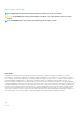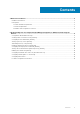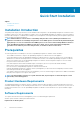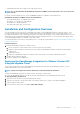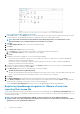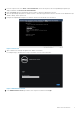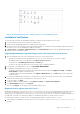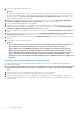Setup Guide
Figure 5. The OpenManage Integration for VMware vCenter Successfully Added to vCenter
Installation Verification
The following steps verify that the OpenManage Integration for VMware vCenter installation was successful:
1. Close any vSphere Client windows and open a new VSphere client.
2. Confirm that the OpenManage Integration icon appears inside vSphere Client.
3. Check that vCenter can communicate with the OpenManage Integration for VMware vCenter by attempting a ping command from
the vCenter server to the virtual appliance IP address or hostname.
4. In vSphere Client, click Plug-ins > Managed Plug-ins. In the Plug-in Manager window verify the OpenManage Integration for
VMware vCenter is installed and enabled.
Upgrading OpenManage Integration Plugin from 2.0 Version to the Current Version
1. Open the Administration Console of the virtual machine using one of the following methods:
• Open a browser window and enter the Administration Console URL of the virtual machine you want to configure.
The Administration Console URL is displayed in the vSphere vCenter Console tab.
• Use the link from the Dell Management Console > Settings page.
The URL uses the following format and it is case-insensitive: https://<ApplianceIPAddress>
2. In the left pane of the Administration Console, click APPLIANCE MANAGEMENT.
3. To upgrade the virtual appliance, perform one of the following:
• To upgrade using the RPM that is available in the default Update Repository Path, under Appliance Settings, click Update
Virtual Appliance, and then continue with step 7.
• To upgrade using the latest downloaded RPMs, in the Appliance Management page, click Edit, and then enter the path that
contains the RPM.
4. If you have downloaded the RPM folders/files to the different HTTP location, then modify the repository path. The modified path
must point the folder specified in the default path for the Repository location.
5. To save this change, click Apply.
6. To apply the update to the virtual appliance, under Appliance Settings, click Update Virtual Appliance.
7. In the Update Appliance dialog box, click Upgrade.
After you click Upgrade, you are logged off from the Administration Console.
Migration Path to migrate from 1.6/1.7 to 2.1
OpenManage Integration for VMware vCenter version 2.1 is an OVF release only. There is no RPM update path from the older versions to
this version. You can migrate from older version (1.6 or 1.7) to the version 2.1 release using the Backup and Restore path. Also, the
migration path is only supported from version 1.6 and 1.7. If you are at a lower version than 1.6, you will have to upgrade your appliance to
the supported version before you perform the migration to OpenManage Integration for VMware vCenter version 2.1.
Do the following to migrate from older version to the OpenManage Integration for VMware vCenter 2.1 version:
1. Take a Backup of the database for the older release. For more information, See the section, Managing Backup and Restore in
this guide.
Quick Start Installation
9