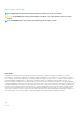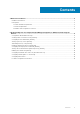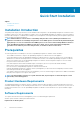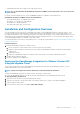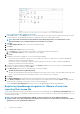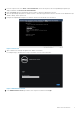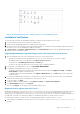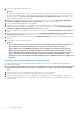Setup Guide
Figure 4. vCenter Registration Window from within the Administration Console
7. In the vCenter Registration window, click Register New vCenter Server.
8. On the Register a New vCenter window, do the following:
a) Under vCenter Name, in the vCenter Server IP or Hostname text box, enter the server IP or hostname and then in the
Description text box, enter the optional description.
b) Under Admin User Account, in the Admin User Name text box, enter the Admin user name. Enter the username as domain
\user or domain/user or user@domain. The Admin user account is used by the OpenManage Integration for vCenter
administration.
c) In the Password text box, enter the password.
d) In the Verify Password text box, enter the password again.
9. Click Register.
10. Do one of the following:
• If you are using theOpenManage Integration for VMware vCenter trial version, skip to step 12.
• If you are using the full product version, the license file will be e-mailed to you, and you must import this license to your virtual
appliance. To import the license file, click Upload License.
11. On the Upload License window, click the Browse button to navigate to the license file. Click Upload to import the license file.
NOTE:
• If the license file is modified or edited in any way, the license file will not work and you must send an e-mail with
the original order number, SKU number, and account number to download_software@dell.com.
• You cannot use the individual license XML file to upload, instead use the license XML file included in a
compressed file. Some editors might add a NULL String to the end of the license when the file is transferred or
edited. Therefore, it is not recognized by the XML parser.
12. Once the OpenManage Integration for VMware vCenter is registered, the OpenManage Integration icon displays under the
Management category of the vCenter home page.
8
Quick Start Installation