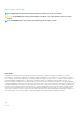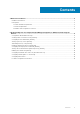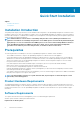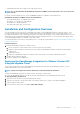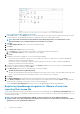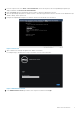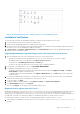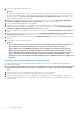Setup Guide
Figure 1. Deploying the OVF Template from vSphere
6. In the Source window, use the Browse button to locate the OVF package. The location can be a local drive, network drive, CD/DVD,
or from the internet. The OpenManage Integration for VMware vCenter file size is approximately 1.9 GB.
NOTE: The install can take between 10 to 30 minutes if the OVF package resides on a network share. For the
quickest installation, it is recommended that you host the OVF on a local drive.
7. Click Next.
8. In the OVF Template Details window, review the information presented.
9. Click Next.
10. In the Name and Location window, do the following:
a. In the Name text box, enter the name of the template. This name can contain up to 80 characters.
b. In the Inventory Location list, select a location to store the template.
11. Click Next.
12. Depending on the vCenter configuration, one of the following options displays:
• If resource pools are configured — On the Resource Pool page, select the pool of virtual servers to which the OpenManage
Integration for VMware vCenter will be deployed.
• If resource pools are not configured — On the Hosts/Clusters page, select the host or cluster to which the OpenManage
Integration for VMware vCenter will be deployed.
13. If there is more than one datastore available on the host, the Storage page displays. Select the location for storing OpenManage
Integration for VMware vCenter files, and click Next.
14. In the Disk Format window, select the following format to store the virtual disk:
a. Thick Provision Eager Zeroed [Recommended]
An eager-zeroed thick disk has all the space allocated and zeroed out at the time of creation. This type of disk increases the time it
takes to create the disk, but results in the best performance, even on the first write to each block.
15. Click Next.
16. The Network Mapping page is displayed which contains details about the source and destination networks. Click Next.
17. In the Ready to Complete window, review the selected options for the OVF deployment task and click Finish. The deployment job
runs and provides a completion status window where you can track job progress.
Select the Power on after Deployment check box to power on the OpenManage Integration after deployment.
Registering OpenManage Integration for VMware vCenter And
Importing The License File
This procedure assumes that you have got the licenses in the form of an e-mail attachment from download_software@dell.com. If you
have more than one license, you can add the one license after another. The license XML file is used in this procedure and it does not come
with a hard coded file name.
NOTE:
You cannot use the individual license XML file to upload, instead use the license XML file included in a
compressed file. Some editors might add a NULL String to the end of the license when the file is transferred or edited.
Therefore, it is not recognized by the XML parser.
6 Quick Start Installation