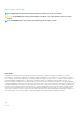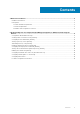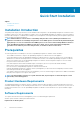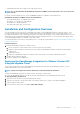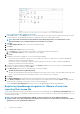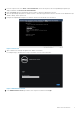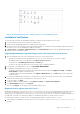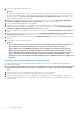Setup Guide
• Install Adobe Flash Player 10.0 or higher on the vSphere client system
NOTE: It is recommended that the OpenManage Integration for VMware vCenter and vCenter server are located on the
same network.
For specific software requirements, refer to the OpenManage Integration for VMware vCenter Release Notes.
OpenManage Integration for VMware vCenter Port Requirements
• 443 (https) and 80 (http) - For Administration Console
• 4433 (https) - For auto discovery and handshake
• 162 and 11620 - For SNMP trap listener
• 2049, 4001, 4002, 4003, 4004 - For NFS share
Installation and Configuration Overview
The following high-level steps outline the overall installation procedure for the OpenManage Integration for VMware vCenter . These
procedures assume that the required hardware is in place and running the required VMware vCenter software. With installations on
PowerEdge 12th Generation servers, OMSA agent installation is not required. For installations on PowerEdge 11th Generation servers, the
OMSA agent is now automatically installed during the deployment and compliance purposes. For more information about OMSA, please
see the
OpenManage Integration for VMware vCenter User's Guide.
The following information is an outline of the installation process. To begin the actual installation, see Deploy OpenManage Integration OVF
Using the vSphere Client.
Installation Overview
1. Install the OpenManage Integration for VMware vCenter .
a. Be sure systems are connected, and vCenter server and vSphere client are running.
b. Deploy the Open Virtualization Format (OVF) file that contains the OpenManage Integration for VMware vCenterusing the
vSphere client.
c. Upload the license file.
d. Register the OpenManage Integration for VMware vCenter with vCenter server using the Administration Console.
2. Complete Initial Configuration Wizard.
3. Check the compliance for the added hosts.
Deploying the OpenManage Integration for VMware vCenter OVF
Using the vSphere Client
This procedure assumes that you have downloaded and extracted the product zip file (Dell_OpenManage_Integration_<version
number>.<build number>.zip) from the Dell website.
NOTE:
Thick Provision Eager Zeroed is the disk format recommended during this installation.
To deploy theOpenManage Integration for VMware vCenter OVF using the vSphere Client:
1. Locate the OpenManage Integration for VMware vCenter virtual disk that you downloaded and extracted, then run
Dell_OpenManage_Integration.exe.
2. Agree to the EULA, extract the user guides and obtain the OVF file.
3. Copy/move the OVF file to a location accessible to the VMware vSphere host to which you will upload the appliance.
4. Start the VMware vSphere client.
5. From the VMware vSphere client, select File > Deploy OVF Template.
Quick Start Installation
5