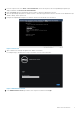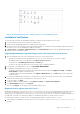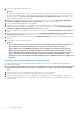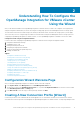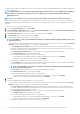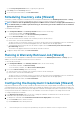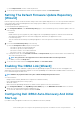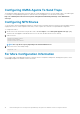Setup Guide
c) In the Proxy Verify Password text box, re-type the proxy password.
5. Under Proxy, select the Use Proxy check box.
6. To save these options and continue, click Save and Continue.
Scheduling Inventory Jobs [Wizard]
The inventory schedule configuration is similar between the Configuration Wizard and from the Dell Management Center > Settings
option. The only difference is that the wizard supplies an option to select if you want to run the inventory immediately.
NOTE: To make sure that the OpenManage Integration for VMware vCenter continues to display updated information, it
is recommended that you schedule a periodic inventory job. The inventory job consumes minimal resources and will not
degrade host performance.
To schedule an inventory job:
1. In the Configuration Wizard, in the Inventory Schedule window, do one of the following:
• To run inventory schedules, click On Selected Days.
• To not run inventory schedules, select Do not run inventory on Dell hosts.
2. If you select On Selected Days, then do the following:
a) Select the check box next to each day of the week that you want to run the inventory.
b) In the text box, enter the time in HH:MM format.
The time you enter is your local time. Therefore, if you want to run the inventory at the virtual appliance time zone, calculate the
time difference between your local and virtual appliance time zone, and then enter the time appropriately.
c) To automatically run the inventory task once the wizard is complete, select the Run inventory at the end of the wizard
[Recommended] check box.
This check box only appears when the On Selected Days check box is selected.
3. To apply the changes and continue, click Save and Continue.
Running A Warranty Retrieval Job [Wizard]
The warranty retrieval job configuration is similar between the wizard and from the Dell Management Center > Settings option. In
addition, you can run the Warranty Retrieval Job now, from Job Queue.
To run a warranty retrieval job:
1. In the Configuration Wizard, on the Warranty Schedule window, do one of the following:
• To run warranty schedules, click On Selected Days.
• To not run warranty schedules, select Do not retrieve Warranty Data.
2. If you selected On Selected Days, then do the following:
a) Select the text box next to each day of the week that you want to run the warranty jobs.
b) In the text box, enter the time in HH:MM format.
The time you enter is your local time. Therefore, if you want to run the inventory at the virtual appliance time zone, calculate the
time difference between your local and virtual appliance time zone, and then enter the time appropriately.
3. To apply the changes and continue, click Save and Continue.
Configuring the Deployment Credentials [Wizard]
Deployment credentials are used to securely communicate with a bare-metal system, using the iDRAC from initial discovery until the end
of the deployment process. Once deployment completes, the credentials are changed to those in the connection profile matched to the
bare-metal system from the Deployment wizard. If the deployment credentials are changed, all newly discovered systems from that point
on are provisioned with the new credentials; however, the credentials on servers discovered prior to the change are not affected.
To configure the deployment credentials:
1. In the Deployment Credential window you can view or change the credentials. The bare metal server switches from these
credentials to those specified in the Connection Profile.
2. To change these credentials, under Credentials for Bare Metal Server Deployment, do the following:
a) In the User name text box, edit the user name.
b) In the Password text box, edit the password.
14
Understanding How To Configure the OpenManage Integration for VMware vCenter Using the Wizard