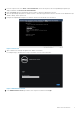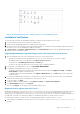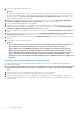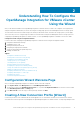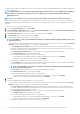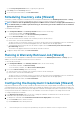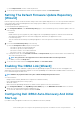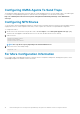Setup Guide
to a single connection profile. Creating the Connection Profile is similar between the Configuration Wizard and from the Dell Management
Center, Settings option.
NOTE: With installations on hosts that are using Dell PowerEdge 12th generation servers, the OMSA agent installation is
not required. For installations on 11th generation servers, OMSA agent is now automatically installed during the
deployment process.
NOTE: You are not allowed to create a connection profile if the number of hosts added exceeds the license limit.
Prior to using the Active Directory credentials with a connection profile, the Active Directory user account must exist in Active Directory
and this account must already be enable in iDRAC. This wizard is not for creating Active Directory accounts or enabling Active Directory
on iDRAC.
To create a new connection profile using the wizard:
1. From the Connection Profiles tab, click Create New.
2. In the Profile Name and Description page, enter the Connection Profile Name and an optional Connection Profile Description
that are used to help manage custom connection profiles.
3. In the Associated Hosts page, select the hosts for the connection profile and click Next.
4. In the Credentials page, read the information and click Next.
5. In the iDRAC page, under Credentials, do one of the following:
NOTE: The iDRAC account requires administrative privileges for updating firmware, applying hardware profiles, and
deploying hypervisor.
• For iDRACs already configured and enabled for Active Directory on which you want to use Active Directory, select the Use Active
Directory check box; otherwise skip down to configure the iDRAC credentials.
• In the Active Directory User Name text box, type the user name. Type the username in one of these formats: domain
\username or domain/username or username@domain. The user name is limited to 256 characters. Refer to Microsoft Active
Directory documentation for user name restrictions.
• In the Active Directory Password text box, type the password. The password is limited to 127 characters.
• In the Verify Password text box, type the password again.
• In the Certificate Check drop-down list, select one of the following:
• To download and store the iDRAC certificate and validate it during all future connections, select Enable .
• To perform no check and not store the certificate, select Disabled.
• To configure iDRAC credentials without Active Directory, do the following:
• In the User Name text box, type the user name. The user name is limited to 16 characters. Refer to the iDRAC documentation
for information about user name restrictions for your version of iDRAC.
NOTE:
The local iDRAC account requires administrative privileges for updating firmware, applying hardware
profiles, and deploying hypervisor.
• In the Password text box type the password. The password is limited to 20 characters.
• In the Verify Password text box, type the password again.
• In the Certificate Check drop-down list, select one of the following:
• To download and store the iDRAC certificate and validate it during all future connections, select Enable.
• To perform no check and not store the iDRAC certificate, select Disabled.
6. Click Next.
7. In the Host Credentials page, under Credentials, do one of the following:
• For hosts already configured and enabled for Active Directory on which you want to use Active Directory, select the Use Active
Directory check box; otherwise skip down to configure your Host Credentials.
• In the Active Directory User Name text box, type the user name. Type the username in one of these formats: domain
\username or domain/username or username@domain. The user name is limited to 256 characters. Refer to Microsoft Active
Directory documentation for user name restrictions.
• In the Active Directory Password text box, type the password. The password is limited to 127 characters.
• In the Verify Password text box, type the password again.
• In the Certificate Check drop-down list, select one of the following:
• To download and store the Host certificate and validate it during all future connections, select Enable .
• To perform no check and not store the Host certificate, select Disabled.
• To configure Host Credentials without Active Directory, do the following:
12
Understanding How To Configure the OpenManage Integration for VMware vCenter Using the Wizard