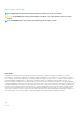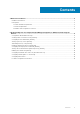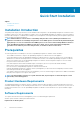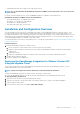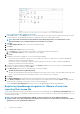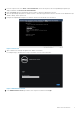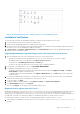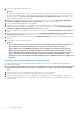Setup Guide
2. Power off the older appliance from the vCenter.
NOTE:
Do not unregister the Plug-in from the vCenter. Unregistering the plug-in from the vCenter will remove all the Alarms registered on
the vCenter by the plug-in and remove all the customizing performed on the alarms like actions and so on, on the vCenter. For more
information, see the section How to recover if I have unregistered the older plugin after the backup in this guide if you have
already unregistered the Plug-ins after the backup.
3. Deploy the new OpenManage Integration version 2.1 OVF. For more information, see the section Deploying the OpenManage
Integration for VMware vCenter OVF Using the vSphere Client in this guide to deploy the OVF.
4. Power on the OpenManage Integration version 2.1 appliance.
5. Setup the network, time zone and so on to the appliance. It is recommended that the new OpenManage Integration version 2.1
appliance has the same IP address as the old appliance. To setup the network details, see the section, Registering OpenManage
Integration for VMware vCenter And Importing The License File in this guide.
6. Restore the database to the new appliance. For more information, see the section, Restoring The Database From A Backup in this
guide.
7. Upload the new license file. For more information, see the section, Registering OpenManage Integration for VMware vCenter
And Importing The License File in OpenManage Integration Version 2.1 Quick Install Guide.
8. Verify the appliance. For more information, see the section Installation Verification in this guide to ensure the database migration is
successful.
9. Run the Inventory on all the registered vCenters.
NOTE:
It is recommended that you run the inventory on all the hosts managed by the plug-in again after the upgrade. For
more information, see the section Running Inventory Jobs for steps to run the inventory on demand.
If the IP address of the new OpenManage Integration version 2.1 appliance has changed from that of the old
appliance, the trap destination for the SNMP traps must be configured to point to the new appliance. For 12G
servers, this will be fixed by running the Inventory on these hosts. For all 11G or lower generation hosts that were
earlier complaint, this IP change will show up as non-complaint and will require configuring OMSA. For more
information, see the section,
Running the Fix Non-Compliant vSphere hosts Wizard to fix the host compliance in the
this guide.
Recovering the unregistered older plug-in after the backup
If you have unregistered the plug-ins after taking backup of the database of the older version, perform the following steps before
proceeding with the migration.
NOTE:
Unregistering the plug-in has removed all the customizing that was done on the registered alarms by the plug-in.
The following steps will not be able to restore the customizing, however, it will re-register the alarms in the default
state.
1. Perform the steps 3-5 in the section Migration Path to migrate from 1.6/1.7 to 2.1 in this chapter.
2. Register the plug-in to the same vCenters that you had registered earlier in the older plug-in.
3. Proceed with step 6 through step 9 in the section Migration Path to migrate from 1.6/1.7 to 2.1 in this chapter to complete the
migration. For more information, see the section Migration Path to migrate from 1.6/1.7 to 2.1 in OpenManage Integration Version 2.1
Quick Install Guide.
10
Quick Start Installation