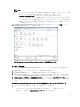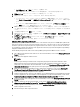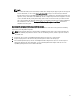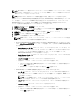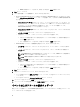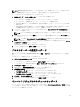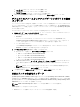Deployment Guide
• Dell 管理コンソール → 設定 ページのリンクを使用します。
URL は https://<アプライアンス IP アドレス> 形式を使用し、大文字小文字を区別します。
2. 管理コンソール の左ペインで、アプライアンス管理をクリックします。
3. 仮想アプライアンスをアップグレードするには、次のいずれかを実行します。
• デフォルトのアップデートリポジトリのパスで利用できる RPM を使用してアップグレードするに
は、アプライアンスの設定 で、仮想アプライアンスのアップデート をクリックして、手順 7 に進み
ます。
• ダウンロードした最新の RPM を使用してアップグレードするには、 アプライアンスの管理 ページ
で、 編集 をクリックし、RPM が含まれているパスを入力します。
4. RPM フォルダ / ファイルを別の HTTP の場所にダウンロードした場合は、リポジトリのパスを変更しま
す。変更されたパスは、リポジトリの場所のデフォルトパスで指定したフォルダを指している必要があ
ります。
5. この変更を保存するには、適用 をクリックします。
6. 仮想アプライアンスにアップデートを適用するには、アプライアンスの設定で、仮想アプライアンスの
アップデート
をクリックします。
7. アプライアンスのアップデート ダイアログボックスで、 アップグレード をクリックします。
アップグレード をクリックした後、管理コンソールからログオフされます。
Migration Path to migrate from 1.6/1.7 to 2.1
OpenManage Integration for VMware vCenter version 2.1 is an OVF release only. There is no RPM update path from the
older versions to this version. You can migrate from older version (1.6 or 1.7) to the version 2.1 release using the Backup
and Restore path. Also, the migration path is only supported from version 1.6 and 1.7. If you are at a lower version than
1.6, you will have to upgrade your appliance to the supported version before you perform the migration to OpenManage
Integration for VMware vCenter version 2.1.
Do the following to migrate from older version to the OpenManage Integration for VMware vCenter 2.1 version:
1. Take a Backup of the database for the older release. For more information, See the section, Managing Backup and
Restore in this guide.
2. Power off the older appliance from the vCenter.
NOTE:
Do not unregister the Plug-in from the vCenter. Unregistering the plug-in from the vCenter will remove all the
Alarms registered on the vCenter by the plug-in and remove all the customizing performed on the alarms like
actions and so on, on the vCenter. For more information, see the section How to recover if I have unregistered the
older plugin after the backup in this guide if you have already unregistered the Plug-ins after the backup.
3. Deploy the new OpenManage Integration version 2.1 OVF. For more information, see the section Deploying the
OpenManage Integration for VMware vCenter OVF Using the vSphere Client in this guide to deploy the OVF.
4. Power on the OpenManage Integration version 2.1 appliance.
5. Setup the network, time zone and so on to the appliance. It is recommended that the new OpenManage Integration
version 2.1 appliance has the same IP address as the old appliance. To setup the network details, see the section,
Registering OpenManage Integration for VMware vCenter And Importing The License File in this guide.
6. Restore the database to the new appliance. For more information, see the section, Restoring The Database From A
Backup in this guide.
7. Upload the new license file. For more information, see the section, Registering OpenManage Integration for
VMware vCenter And Importing The License File in OpenManage Integration Version 2.1 Quick Install Guide.
8. Verify the appliance. For more information, see the section Installation Verification in this guide to ensure the
database migration is successful.
9. Run the Inventory on all the registered vCenters.
12