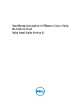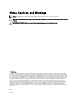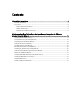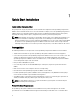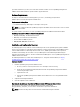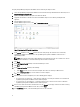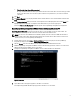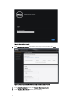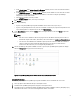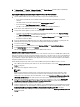Deployment Guide
generation of Dell Servers you have, refer to the tables in the Release Notes. See the
OpenManage Integration for
VMware vCenter Release Notes
for specific hardware support information.
Software Requirements
The vSphere environment must meet virtual appliance, port access, and listening port requirements.
VMware vSphere has both a desktop client and Web client.
Requirements for Desktop Client
• Install Adobe Flash Player 10.0 or higher on the vSphere client system
NOTE: It is recommended that the OpenManage Integration for VMware vCenter and vCenter server are located
on the same network.
For specific software requirements, refer to the
OpenManage Integration for VMware vCenter Release Notes
.
OpenManage Integration for VMware vCenter Port Requirements
• 443 (https) and 80 (http) - For Administration Console
• 4433 (https) - For auto discovery and handshake
• 162 and 11620 - For SNMP trap listener
• 2049, 4001, 4002, 4003, 4004 - For NFS share
Installation and Configuration Overview
The following high-level steps outline the overall installation procedure for the OpenManage Integration for VMware
vCenter . These procedures assume that the required hardware is in place and running the required VMware vCenter
software. With installations on PowerEdge 12th Generation servers, OMSA agent installation is not required. For
installations on PowerEdge 11th Generation servers, the OMSA agent is now automatically installed during the
deployment and compliance purposes. For more information about OMSA, please see the
OpenManage Integration for
VMware vCenter User's Guide
.
The following information is an outline of the installation process. To begin the actual installation, see Deploy
OpenManage Integration OVF Using the vSphere Client.
Installation Overview
1. Install the OpenManage Integration for VMware vCenter .
a. Be sure systems are connected, and vCenter server and vSphere client are running.
b. Deploy the Open Virtualization Format (OVF) file that contains the OpenManage Integration for VMware
vCenterusing the vSphere client.
c. Upload the license file.
d. Register the OpenManage Integration for VMware vCenter with vCenter server using the Administration
Console.
2. Complete Initial Configuration Wizard.
3. Check the compliance for the added hosts.
Deploying the OpenManage Integration for VMware vCenter OVF Using the vSphere Client
This procedure assumes that you have downloaded and extracted the product zip file
(Dell_OpenManage_Integration_<version number>.<build number>.zip) from the Dell website.
NOTE: Thick Provision Eager Zeroed is the disk format recommended during this installation.
5