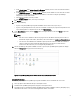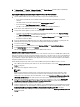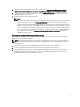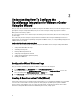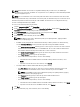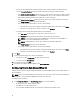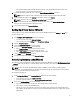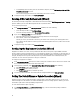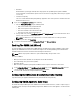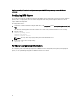Deployment Guide
• Post only Virtualization-Related Critical and Warning Events - Post only virtualization-related critical and
warning events; this is the default event posting level.
2. To enable all hardware alarms and events, select the Enable Alarms for Dell Hosts check box.
NOTE: Dell hosts that have alarms enabled respond to critical events by entering maintenance mode.
3. In the dialog box that displays, click Continue to accept this change, or click Cancel.
NOTE: This step is only seen if Enable Alarms For Dell Hosts is selected.
4. To restore the default vCenter alarm settings for all managed Dell servers, click Restore Default Alarms.
It may take up to a minute before the change takes effect.
5. To continue the wizard, click Save and Continue.
Setting Up A Proxy Server [Wizard]
Set the proxy server in the Configuration Wizard or later using the Dell Management Center Settings → Proxy page.
To set up a proxy server:
1. In the Configure HTTP Proxy window, do one of the following:
• To not use a proxy server, click Save and Continue.
• To use a proxy server, under Settings enter a Proxy Server Address.
2. Enter the Proxy Port number.
3. Select the Credentials Required check box, if needed.
4. If you selected Credentials Required, do the following:
a. In the Proxy User Name text box, type the proxy user name.
b. In the Proxy Password text box, type the proxy password.
c. In the Proxy Verify Password text box, re-type the proxy password.
5. Under Proxy, select the Use Proxy check box.
6. To save these options and continue, click Save and Continue.
Scheduling Inventory Jobs [Wizard]
The inventory schedule configuration is similar between the Configuration Wizard and from the Dell Management Center
→ Settings option. The only difference is that the wizard supplies an option to select if you want to run the inventory
immediately.
NOTE: To make sure that the OpenManage Integration for VMware vCenter continues to display updated
information, it is recommended that you schedule a periodic inventory job. The inventory job consumes minimal
resources and will not degrade host performance.
To schedule an inventory job:
1. In the Configuration Wizard, in the Inventory Schedule window, do one of the following:
• To run inventory schedules, click On Selected Days.
• To not run inventory schedules, select Do not run inventory on Dell hosts.
2. If you select On Selected Days, then do the following:
a. Select the check box next to each day of the week that you want to run the inventory.
b. In the text box, enter the time in HH:MM format.
The time you enter is your local time. Therefore, if you want to run the inventory at the virtual appliance time
zone, calculate the time difference between your local and virtual appliance time zone, and then enter the time
appropriately.
15