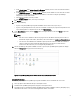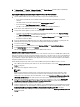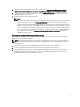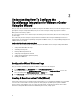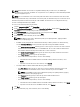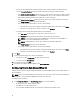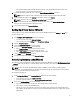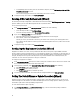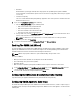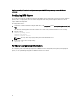Deployment Guide
2
Understanding How To Configure the
OpenManage Integration for VMware vCenter
Using the Wizard
After you do the basic installation of the OpenManage Integration for VMware vCenter, it needs to be configured. This is
typically done using the Configuration Wizard, but you can also do it using the Settings page options in the Dell
Management Center Setting's options.
The user interface in both areas is similar except in the wizard you
Save and Continue
, whereas in the Settings options
you click
Apply
.
This section tells you how to configure using the wizard. For information about using the Dell Management Center's
Settings options for configuring the OpenManage Integration for VMware vCenter, see
The OpenManage Integration for
VMware vCenter User's Guide
.
Configuration Tasks Using the Configuration Wizard
Use these tasks when configuring the OpenManage Integration for VMware vCenter using the Configuration Wizard:
1. Configuration Wizard Welcome Page
2. Scheduling Inventory Jobs
3. Running A Warranty Retrieval Job
4. Configuring The Deployment Credentials
5. Setting The Default Firmware Update Repository
6. Enabling The OMSA Link
Configuration Wizard Welcome Page
After you install the OpenManage Integration for VMware vCenter, it must be configured.
1. In the vSphere Client, under Management, click the Dell Management Center icon.
2. The first time you click on the Dell Management Center icon, it opens the Configuration Wizard. You can also
access this wizard on the Dell Management Center → Settings page.
3. In the Welcome tab, review the steps you will step through, and then click Next.
Creating A New Connection Profile [Wizard]
A connection profile stores the credentials that the virtual appliance uses to communicate with Dell servers. Each Dell
server must be associated with a connection profile to be managed by the OpenManage Integration for VMware
vCenter. You may assign multiple servers to a single connection profile. Creating the Connection Profile is similar
between the Configuration Wizard and from the Dell Management Center, Settings option.
12