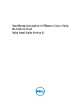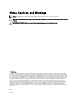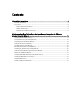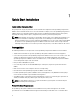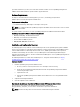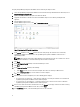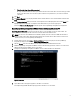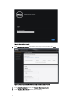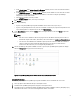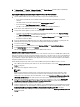Deployment Guide
4. In vSphere Client, click Plug-ins → Managed Plug-ins. In the Plug-in Manager window verify the OpenManage
Integration for VMware vCenter is installed and enabled.
Upgrading OpenManage Integration Plugin from 2.0 Version to the Current Version
1. Open the Administration Console of the virtual machine using one of the following methods:
• Open a browser window and enter the Administration Console URL of the virtual machine you want to
configure.
The Administration Console URL is displayed in the vSphere vCenter Console tab.
• Use the link from the Dell Management Console → Settings page.
The URL uses the following format and it is case-insensitive: https://<ApplianceIPAddress>
2. In the left pane of the Administration Console, click APPLIANCE MANAGEMENT.
3. To upgrade the virtual appliance, perform one of the following:
• To upgrade using the RPM that is available in the default Update Repository Path, under Appliance Settings,
click Update Virtual Appliance, and then continue with step 7.
• To upgrade using the latest downloaded RPMs, in the Appliance Management page, click Edit, and then enter
the path that contains the RPM.
4. If you have downloaded the RPM folders/files to the different HTTP location, then modify the repository path. The
modified path must point the folder specified in the default path for the Repository location.
5. To save this change, click Apply.
6. To apply the update to the virtual appliance, under Appliance Settings, click Update Virtual Appliance.
7. In the Update Appliance dialog box, click Upgrade.
After you click Upgrade, you are logged off from the Administration Console.
Migration Path to migrate from 1.6/1.7 to 2.1
OpenManage Integration for VMware vCenter version 2.1 is an OVF release only. There is no RPM update path from the
older versions to this version. You can migrate from older version (1.6 or 1.7) to the version 2.1 release using the Backup
and Restore path. Also, the migration path is only supported from version 1.6 and 1.7. If you are at a lower version than
1.6, you will have to upgrade your appliance to the supported version before you perform the migration to OpenManage
Integration for VMware vCenter version 2.1.
Do the following to migrate from older version to the OpenManage Integration for VMware vCenter 2.1 version:
1. Take a Backup of the database for the older release. For more information, See the section, Managing Backup and
Restore in this guide.
2. Power off the older appliance from the vCenter.
NOTE:
Do not unregister the Plug-in from the vCenter. Unregistering the plug-in from the vCenter will remove all the
Alarms registered on the vCenter by the plug-in and remove all the customizing performed on the alarms like
actions and so on, on the vCenter. For more information, see the section How to recover if I have unregistered the
older plugin after the backup in this guide if you have already unregistered the Plug-ins after the backup.
3. Deploy the new OpenManage Integration version 2.1 OVF. For more information, see the section Deploying the
OpenManage Integration for VMware vCenter OVF Using the vSphere Client in this guide to deploy the OVF.
4. Power on the OpenManage Integration version 2.1 appliance.
5. Setup the network, time zone and so on to the appliance. It is recommended that the new OpenManage Integration
version 2.1 appliance has the same IP address as the old appliance. To setup the network details, see the section,
Registering OpenManage Integration for VMware vCenter And Importing The License File in this guide.
6. Restore the database to the new appliance. For more information, see the section, Restoring The Database From A
Backup in this guide.
10