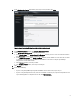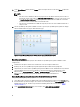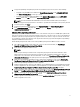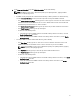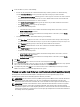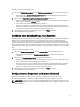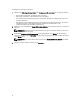Deployment Guide
4. In the Host Root area, do one of the following:
• For hosts already configured and enabled for Active Directory on which you want to use Active Directory,
select the Use Active Directory check box; otherwise skip down to configure your Host Credentials.
– In the Active Directory User Name text box, type the user name. Type the username in one of these formats:
domain\username or username@domain. The user name is limited to 256 characters. Refer to Microsoft
Active Directory documentation for user name restrictions.
– In the Active Directory Password text box, type the password. The password is limited to 127 characters.
– In the Verify Password text box, type the password again.
– Perform one of the following actions:
* To download and store the Host certificate and validate it during all future connections, select the
Enable Certificate Check check box .
* To not store and perform the Host certificate check during all future connections, clear the Enable
Certificate Check check box.
• To configure Host Credentials without Active Directory, do the following:
– In the User Name text box, the user name is root. This is the default username and you cannot change the
username. However, if the Activate directory is set, you can choose any Active directory user not just root.
– In the Password text box type the password. The password is limited to 127 characters.
NOTE: The OMSA credentials are the same credentials used for ESX and ESXi hosts.
– In the Verify Password text box, type the password again.
– Perform one of the following actions:
* To download and store the Host certificate and validate it during all future connections, select the
Enable Certificate Check check box.
* To not store and perform the Host certificate check during all future connections, clear the Enable
Certificate Check check box
5. Click Next.
6. In the Associated Hosts page, select the hosts for the connection profile and click OK.
7. To test the connection profile, select one or more hosts and select the Test Connection button. This step is optional.
This is used to check whether the Host and iDRAC credentials are correct or not.
8. To complete the profile, click Next. For servers that do not have either an iDRAC Express or Enterprise card, the
iDRAC test connection result states Not Applicable for this system.
Planen von Jobs zum Erstellen von Bestandsaufnahmen [Assistent]
Die Konfiguration des Bestandsaufnahmezeitplans im Konfigurationsassistenten gleicht derjenigen von der
OpenManage Integration unter der Einstellungsoption im Abschnitt „Verwalten“.
ANMERKUNG: Um sicherzustellen, dass die OpenManage Integration for VMware vCenter weiterhin aktualisierte
Informationen anzeigt, wird empfohlen, dass Sie einen regelmäßigen Bestandsaufnahme-Job planen. Der
Bestandsaufnahme-Job erfordert nur minimale Ressourcen und wirkt sich nicht negativ auf die Hostleistung aus.
ANMERKUNG: Ein Gehäuse wird automatisch erkannt, sobald die Bestandsaufnahme für alle Hosts ausgeführt
wird. Wenn das Gehäuse einem Gehäuse-Profil hinzugefügt wird, dann wird die Gehäusebestandsaufnahme
automatisch ausgeführt. In einer SSO-Umgebung mit mehreren vCentern wird die Gehäusebestandsaufnahme bei
jedem vCenter automatisch ausgeführt, wenn zu einem festgelegten Zeitpunkt die vCenter-Bestandsaufnahme für
ein beliebiges vCenter ausgeführt wird.
16