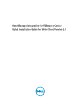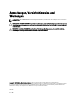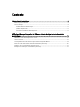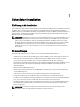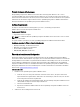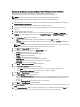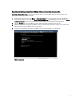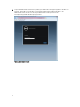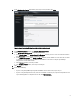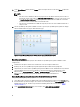Deployment Guide
11. On the Upload License window, click the Browse button to navigate to the license file. Click Upload to import the
license file.
NOTE:
• If the license file is modified or edited in any way, the license file will not work and you must send an e-
mail with the original order number to download_software@dell.com. For any license file support, e-mail
to download_software@dell.com with your original order number. The license XML file is used in this
procedure and it does not come with a hard coded file name.
• You cannot use an individual license XML file to upload, instead use the license XML file included in a
compressed file.
12. Once the OpenManage Integration for VMware vCenter is registered, the OpenManage Integration icon displays
under the Administration category of Web Client home page
Figure 4. The OpenManage Integration for VMware vCenter Successfully Added to vCenter
Überprüfen der Installation
Mit den folgenden Schritten wird überprüft, ob die Installation der OpenManage Integration for VMware vCenter
erfolgreich war:
1. Schließen Sie alle vSphere Client-Fenster und öffnen Sie einen neuen VSphere-Web-Client.
2. Bestätigen Sie, dass das OpenManage Integration-Symbol im vSphere-Web-Client angezeigt wird.
3. Überprüfen Sie, ob vCenter mit der OpenManage Integration for VMware vCenter kommunizieren kann, indem Sie
einen Ping-Befehl vom vCenter-Server zur IP-Adresse oder dem Hostnamen des virtuellen Geräts senden.
4. Klicken Sie unter vSphere-Web-Client auf Plugins → Verwaltete Plugins. Überprüfen Sie im Fenster Plugin-
Manager, dass die OpenManage Integration for VMware vCenter installiert und aktiviert ist.
Upgrading OpenManage Integration plug-in from Version 2.0 to the Current Version
To upgrade OpenManage Integration plug-in from version 2.0 to the current version:
1. Open a Web browser and enter the Administration Console URL displayed in the vSphere vCenterConsole tab for
the virtual machine you want to configure. You can also use the link displayed on the Help and Support page in the
Dell Management Console. The URL is represented in the following format and is case-insensitive: https://
<ApplianceIPAddress>.
2. On the ADMINISTRATION CONSOLE page, in the left pane, click APPLIANCE MANAGEMENT.
10