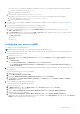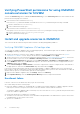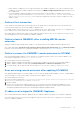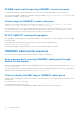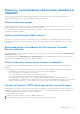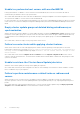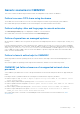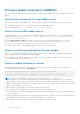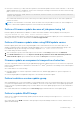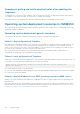Users Guide
Table Of Contents
- OpenManage Integration for Microsoft System Center Version 7.3 for Microsoft Endpoint Configuration Manager and System Center Virtual Machine Manager Unified User’s Guide
- Contents
- Introduction to OMIMSSC
- OMIMSSC license
- OMIMSSC components
- Support Matrix for OMIMSSC
- Deploy OMIMSSC
- Enroll Microsoft console in OMIMSSC
- Manage OMIMSSC and its components
- Backup and Restore OMIMSSC Appliance
- Uninstall OMIMSSC
- Upgrade OMIMSSC
- Manage Credential and Hypervisor profiles
- Discover devices and sync servers with OMIMSSC console
- Remove devices from OMIMSSC
- Views in OMIMSSC
- Manage Operational Templates
- Predefined Operational Templates
- About reference server configuration
- About reference Modular System configuration
- Create Operational Template from reference servers
- Create Operational Template from reference Modular Systems
- Create clusters using Operational Template
- View Operational Template
- Edit Operational Template
- Configure system specific values (Pool values) using Operational Template on multiple servers
- Assign Operational Template and Run Operational Template Compliance for servers
- Deploy Operational Templates
- Unassign Operational Template
- Delete Operational Template
- Deploy operating system using OMIMSSC
- Provision devices using OMIMSSC
- Update firmware using OMIMSSC
- Manage devices using OMIMSSC
- Deploy Azure Stack HCI cluster
- Troubleshooting
- Resources required for managing OMIMSSC
- Verifying permissions for using OMIMSSC console extension for MECM
- Verifying PowerShell permissions for using OMIMSSC console extension for SCVMM
- Install and upgrade scenarios in OMIMSSC
- Enrollment failure
- Failure of test connection
- Failure to launch OMIMSSC after installing MECM console extension
- Failure to connect to OMIMSSC console extension for SCVMM
- Error accessing console extension after updating SCVMM R2
- IP address not assigned to OMIMSSC Appliance
- SCVMM crashes while importing OMIMSSC console extension
- Failed to login to OMIMSSC console extensions
- SC2012 VMM SP1 crashing during update
- OMIMSSC admin portal scenarios
- Discovery, synchronization and inventory scenarios in OMIMSSC
- Failure to discover servers
- Failure to auto discover iDRAC servers
- Discovered servers not added to All Dell Lifecycle Controller Servers collection
- Failure to discover servers due to incorrect credentials
- Creation of incorrect VRTX chassis group after server discovery
- Unable to synchronize host servers with enrolled MECM
- Empty cluster update group not deleted during autodiscovery or synchronization
- Failure to create cluster while applying cluster features
- Unable to retrieve the Cluster Aware Update job status
- Failure to perform maintenance-related tasks on rediscovered servers
- Generic scenarios in OMIMSSC
- Firmware update scenarios in OMIMSSC
- Failure of test connection for local update source
- Failure to create DRM update source
- Failure to create repository during firmware update
- Failure to update firmware of clusters
- Failure of firmware update because of job queue being full
- Failure of firmware update when using DRM update source
- Firmware update on components irrespective of selection
- Failure to delete a custom update group
- Failure to update WinPE image
- Changing of polling and notification bell color after updating the frequency
- Operating system deployment scenarios in OMIMSSC
- Server profile scenarios in OMIMSSC
- LC Logs scenarios in OMIMSSC
- Appendix I: Time zone attribute values
- Appendix II: Populate Pool values
- Accessing support content from the Dell EMC support site
● If Lifecycle Controller (LC) is busy with other operations, then firmware update task on a cluster node fails. To check if the
update failed because of LC being busy, check for the following error message in each node of the cluster at the following
path: C:\dell\suu\invcolError.log
Inventory Failure: IPMI driver is disabled. Please enable or load the driver and then
reboot the system.
As a workaround, shut down the server, remove the power cables, and then restart the server. After reboot, update the
firmware on clusters.
NOTE: For more information on CAU failure, check the status of the CAU job in Microsoft fail-over cluster manager tool
and see, Cluster-Aware Update best practices section of Microsoft documentation.
Failure of firmware update because of job queue being full
Firmware update job submitted from OMIMSSC to iDRAC fails, and the OMIMSSC main log displays the following error:
JobQueue Exceeds the size limit. Delete unwanted JobID(s).
As a workaround, manually delete the completed jobs in iDRAC, and retry the firmware update job. For more information about
deleting jobs in iDRAC, see iDRAC documentation at dell.com/support/home.
Failure of firmware update when using DRM update source
Firmware update job may fail if you are using DRM update source with insufficient access to the share folders. If the
Windows credential profile provided while creating DRM update source is not a part of domain administrator group or the
local administrator group, the following error message is displayed: Local cache creation failure.
As a workaround, perform the following:
1. After creating the repository from DRM, right-click on the folder, click Security tab, and then click Advanced.
2. Click Enable inheritance and select the Replace all child object permission entries with inheritable permission
entries from this object option, and then share the folder with Everyone with read-write permission.
Firmware update on components irrespective of selection
The same components on identical servers get updated during a firmware update irrespective of the selection of components
made on these individual servers. This behavior is observed for 12
th
and 13
th
generation of PowerEdge servers with Enterprise
license of iDRAC.
As a workaround, do one of the following:
● First apply updates for common components on identical servers, and then apply updates for specific components on
individual servers.
● Perform staged updates with planned outage time to accommodate the firmware update.
Failure to delete a custom update group
After scheduling any job on a server belonging to a custom update group, if the server is deleted from Microsoft console and
you synchronize registered Microsoft console with OMIMSSC, the server is removed from the custom update group and the
server is moved to a predefined update group. You cannot delete such custom update group, because it is associated with a
scheduled job.
As a workaround, delete the scheduled job from Jobs and Logs page, and then delete the custom update group.
Failure to update WinPE image
When you try to update the WinPE image, update job may fail with the following error message: Remote connection to
console failed.
As a workaround, run the DISM command to clean up all previously mounted images in Microsoft console, and then retry to
update the WinPE image.
Troubleshooting
99