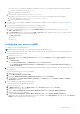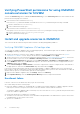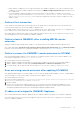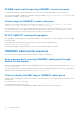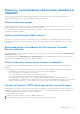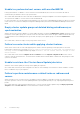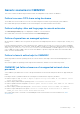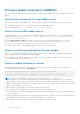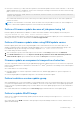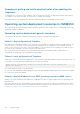Users Guide
Table Of Contents
- OpenManage Integration for Microsoft System Center Version 7.3 for Microsoft Endpoint Configuration Manager and System Center Virtual Machine Manager Unified User’s Guide
- Contents
- Introduction to OMIMSSC
- OMIMSSC license
- OMIMSSC components
- Support Matrix for OMIMSSC
- Deploy OMIMSSC
- Enroll Microsoft console in OMIMSSC
- Manage OMIMSSC and its components
- Backup and Restore OMIMSSC Appliance
- Uninstall OMIMSSC
- Upgrade OMIMSSC
- Manage Credential and Hypervisor profiles
- Discover devices and sync servers with OMIMSSC console
- Remove devices from OMIMSSC
- Views in OMIMSSC
- Manage Operational Templates
- Predefined Operational Templates
- About reference server configuration
- About reference Modular System configuration
- Create Operational Template from reference servers
- Create Operational Template from reference Modular Systems
- Create clusters using Operational Template
- View Operational Template
- Edit Operational Template
- Configure system specific values (Pool values) using Operational Template on multiple servers
- Assign Operational Template and Run Operational Template Compliance for servers
- Deploy Operational Templates
- Unassign Operational Template
- Delete Operational Template
- Deploy operating system using OMIMSSC
- Provision devices using OMIMSSC
- Update firmware using OMIMSSC
- Manage devices using OMIMSSC
- Deploy Azure Stack HCI cluster
- Troubleshooting
- Resources required for managing OMIMSSC
- Verifying permissions for using OMIMSSC console extension for MECM
- Verifying PowerShell permissions for using OMIMSSC console extension for SCVMM
- Install and upgrade scenarios in OMIMSSC
- Enrollment failure
- Failure of test connection
- Failure to launch OMIMSSC after installing MECM console extension
- Failure to connect to OMIMSSC console extension for SCVMM
- Error accessing console extension after updating SCVMM R2
- IP address not assigned to OMIMSSC Appliance
- SCVMM crashes while importing OMIMSSC console extension
- Failed to login to OMIMSSC console extensions
- SC2012 VMM SP1 crashing during update
- OMIMSSC admin portal scenarios
- Discovery, synchronization and inventory scenarios in OMIMSSC
- Failure to discover servers
- Failure to auto discover iDRAC servers
- Discovered servers not added to All Dell Lifecycle Controller Servers collection
- Failure to discover servers due to incorrect credentials
- Creation of incorrect VRTX chassis group after server discovery
- Unable to synchronize host servers with enrolled MECM
- Empty cluster update group not deleted during autodiscovery or synchronization
- Failure to create cluster while applying cluster features
- Unable to retrieve the Cluster Aware Update job status
- Failure to perform maintenance-related tasks on rediscovered servers
- Generic scenarios in OMIMSSC
- Firmware update scenarios in OMIMSSC
- Failure of test connection for local update source
- Failure to create DRM update source
- Failure to create repository during firmware update
- Failure to update firmware of clusters
- Failure of firmware update because of job queue being full
- Failure of firmware update when using DRM update source
- Firmware update on components irrespective of selection
- Failure to delete a custom update group
- Failure to update WinPE image
- Changing of polling and notification bell color after updating the frequency
- Operating system deployment scenarios in OMIMSSC
- Server profile scenarios in OMIMSSC
- LC Logs scenarios in OMIMSSC
- Appendix I: Time zone attribute values
- Appendix II: Populate Pool values
- Accessing support content from the Dell EMC support site
Firmware update scenarios in OMIMSSC
This section has all the troubleshooting information related to update sources, update groups, repositories, and inventory after
updates.
Failure of test connection for local update source
After proving the details of a local update source, the test connection may fail as the required files may be not accessible.
As a workaround, ensure that catalog.gz file is present in the following folder structure:
● For local DRM update source: \\IP address\\catalog\<catalogfile>.gz
Failure to create DRM update source
Creating DRM update source on management server running on Windows 10 Operating System (OS) may fail, displaying the
following error message: Failed to reach location of update source. Please try again with correct
location and/or credentials.
Refer the omimsscappliance_main log in OMIMSSC Admin portal, if the error message displayed is: Unix command
failed SmbException: com.dell.pg.tetris.business.samba.smbclient.SmbException: session
setup failed: NT_STATUS_IO_TIMEOUTwhere EnableSMB1Protocol = false.
As a workaround, see to the following KB article: support.microsoft.com/en-us/help/4034314
Failure to create repository during firmware update
Creation of a repository may fail during a firmware update because of incorrect credentials provided while creating an update
source, or update source is not reachable by OMIMSSC Appliance.
As a workaround, ensure that the update source is reachable from where the OMIMSSC Appliance is hosted, and provide the
correct credentials while creating an update source.
Failure to update firmware of clusters
After a job is submitted in OMIMSSC to update firmware of clusters, the clusters are not updated due to certain reasons
displaying the following error messages in Activity Logs.
Cluster Aware Update failed for cluster group <cluster group name>.
Failed to perform Cluster Aware Update for cluster group <cluster group name>.
NOTE:
The Cluster Aware Update actions are logged in the following locations : \\<SCVMM CIFS
share>\OMIMSSC_UPDATE\reports folder where the Cluster Aware Update report will be stored. The \\SCVMM CIFS
share\OMIMSSC_UPDATE\reports\log folder will further contain the Dell EMC System Update (DSU) plugin logs for each
node. Extended script logs are available in C:\Window\Temp location which consists precau.log and postcau.log files in each
cluster nodes for Windows server HCI cluster.
Reasons of failure of firmware update on clusters with the following workaround:
● If the required DUPs and catalog files are not present in the selected local update source.
As a workaround is to ensure that all the required DUPs and catalog files are available in the repository, and then update the
firmware of clusters.
● Cluster group becomes unresponsive or firmware update job was canceled in CAU due to an in-progress job, then the DUPs
are downloaded and placed in each server cluster node belonging to the cluster group.
As a workaround, delete all the files in Dell folder, and then update the firmware of clusters.
98
Troubleshooting