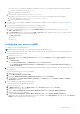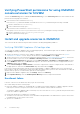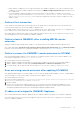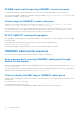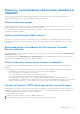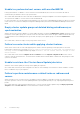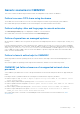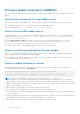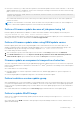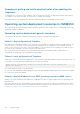Users Guide
Table Of Contents
- OpenManage Integration for Microsoft System Center Version 7.3 for Microsoft Endpoint Configuration Manager and System Center Virtual Machine Manager Unified User’s Guide
- Contents
- Introduction to OMIMSSC
- OMIMSSC license
- OMIMSSC components
- Support Matrix for OMIMSSC
- Deploy OMIMSSC
- Enroll Microsoft console in OMIMSSC
- Manage OMIMSSC and its components
- Backup and Restore OMIMSSC Appliance
- Uninstall OMIMSSC
- Upgrade OMIMSSC
- Manage Credential and Hypervisor profiles
- Discover devices and sync servers with OMIMSSC console
- Remove devices from OMIMSSC
- Views in OMIMSSC
- Manage Operational Templates
- Predefined Operational Templates
- About reference server configuration
- About reference Modular System configuration
- Create Operational Template from reference servers
- Create Operational Template from reference Modular Systems
- Create clusters using Operational Template
- View Operational Template
- Edit Operational Template
- Configure system specific values (Pool values) using Operational Template on multiple servers
- Assign Operational Template and Run Operational Template Compliance for servers
- Deploy Operational Templates
- Unassign Operational Template
- Delete Operational Template
- Deploy operating system using OMIMSSC
- Provision devices using OMIMSSC
- Update firmware using OMIMSSC
- Manage devices using OMIMSSC
- Deploy Azure Stack HCI cluster
- Troubleshooting
- Resources required for managing OMIMSSC
- Verifying permissions for using OMIMSSC console extension for MECM
- Verifying PowerShell permissions for using OMIMSSC console extension for SCVMM
- Install and upgrade scenarios in OMIMSSC
- Enrollment failure
- Failure of test connection
- Failure to launch OMIMSSC after installing MECM console extension
- Failure to connect to OMIMSSC console extension for SCVMM
- Error accessing console extension after updating SCVMM R2
- IP address not assigned to OMIMSSC Appliance
- SCVMM crashes while importing OMIMSSC console extension
- Failed to login to OMIMSSC console extensions
- SC2012 VMM SP1 crashing during update
- OMIMSSC admin portal scenarios
- Discovery, synchronization and inventory scenarios in OMIMSSC
- Failure to discover servers
- Failure to auto discover iDRAC servers
- Discovered servers not added to All Dell Lifecycle Controller Servers collection
- Failure to discover servers due to incorrect credentials
- Creation of incorrect VRTX chassis group after server discovery
- Unable to synchronize host servers with enrolled MECM
- Empty cluster update group not deleted during autodiscovery or synchronization
- Failure to create cluster while applying cluster features
- Unable to retrieve the Cluster Aware Update job status
- Failure to perform maintenance-related tasks on rediscovered servers
- Generic scenarios in OMIMSSC
- Firmware update scenarios in OMIMSSC
- Failure of test connection for local update source
- Failure to create DRM update source
- Failure to create repository during firmware update
- Failure to update firmware of clusters
- Failure of firmware update because of job queue being full
- Failure of firmware update when using DRM update source
- Firmware update on components irrespective of selection
- Failure to delete a custom update group
- Failure to update WinPE image
- Changing of polling and notification bell color after updating the frequency
- Operating system deployment scenarios in OMIMSSC
- Server profile scenarios in OMIMSSC
- LC Logs scenarios in OMIMSSC
- Appendix I: Time zone attribute values
- Appendix II: Populate Pool values
- Accessing support content from the Dell EMC support site
Generic scenarios in OMIMSSC
This section contains troubleshooting information which are independent of any workflow in OMIMSSC.
Failure to access CIFS share using hostname
The modular servers are not able to access the CIFS share using the host name for performing any job in OMIMSSC.
As a workaround, specify the IP address of the server having the CIFS share instead of the host name.
Failure to display Jobs and Logs page in console extension
The Jobs and Logs Center page is not displayed in OMIMSSC console extensions.
As a workaround, re-enroll the console and then launch the Jobs and Logs page.
Failure of operations on managed systems
All the features of OMIMSSC does not perform as expected on the managed systems due to a Transport Layer Security (TLS)
version.
If you are using iDRAC firmware version 2.40.40.40 or later, Transport Layer Security (TLS) versions 1.1 or later is enabled by
default. Before installing the console extension, install the update to enable TLS 1.1 and later as mentioned in the following KB
article: Support.microsoft.com/en-us/kb/3140245. It is recommended that you enable support for TLS 1.1 or later on
your SCVMM server and SCVMM console to ensure that OMIMSSC operates as expected. And for more information about
iDRAC, see Dell.com/idracmanuals.
Failure to launch online help for OMIMSSC
When using Windows 2012 R2 operating system, the context sensitive online help content is launched displaying an error
message.
As a solution, update the operating system using the latest KB articles, and then view the online help content.
OMIMSSC job failures because of unsupported network share
password
Some OMIMSSC jobs fail because of some of the special characters in the network share password are not supported by the
iDRAC.
Following is the list of job failures and the error messages associated with the respective job failures:
● Failure to export LC logs - Failed to Export Complete LC Logs from iDRAC IP <IP address> Cannot
access network share
● Failure to deploy RHEL and ESXi operating system - Inaccessible network share
● Failure to update firmware using DRM - Firmware update failed on server with iDRAC IP <IP address>
for <Component>
● Failure to deploy windows operating system - Inaccessible network share for iDRAC <IP address>
● Failure to export and import server profile - Failed to invoke Export Server Profile on iDRAC IP:
<iDRAC_IP> with error Cannot Access Network Share
As a workaround, ensure to use iDRAC recommended password for network share. For more information see, iDRAC
documentation.
Troubleshooting
97