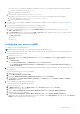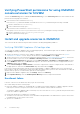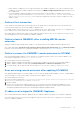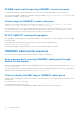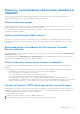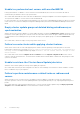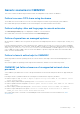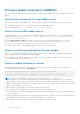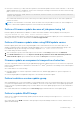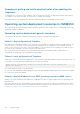Users Guide
Table Of Contents
- OpenManage Integration for Microsoft System Center Version 7.3 for Microsoft Endpoint Configuration Manager and System Center Virtual Machine Manager Unified User’s Guide
- Contents
- Introduction to OMIMSSC
- OMIMSSC license
- OMIMSSC components
- Support Matrix for OMIMSSC
- Deploy OMIMSSC
- Enroll Microsoft console in OMIMSSC
- Manage OMIMSSC and its components
- Backup and Restore OMIMSSC Appliance
- Uninstall OMIMSSC
- Upgrade OMIMSSC
- Manage Credential and Hypervisor profiles
- Discover devices and sync servers with OMIMSSC console
- Remove devices from OMIMSSC
- Views in OMIMSSC
- Manage Operational Templates
- Predefined Operational Templates
- About reference server configuration
- About reference Modular System configuration
- Create Operational Template from reference servers
- Create Operational Template from reference Modular Systems
- Create clusters using Operational Template
- View Operational Template
- Edit Operational Template
- Configure system specific values (Pool values) using Operational Template on multiple servers
- Assign Operational Template and Run Operational Template Compliance for servers
- Deploy Operational Templates
- Unassign Operational Template
- Delete Operational Template
- Deploy operating system using OMIMSSC
- Provision devices using OMIMSSC
- Update firmware using OMIMSSC
- Manage devices using OMIMSSC
- Deploy Azure Stack HCI cluster
- Troubleshooting
- Resources required for managing OMIMSSC
- Verifying permissions for using OMIMSSC console extension for MECM
- Verifying PowerShell permissions for using OMIMSSC console extension for SCVMM
- Install and upgrade scenarios in OMIMSSC
- Enrollment failure
- Failure of test connection
- Failure to launch OMIMSSC after installing MECM console extension
- Failure to connect to OMIMSSC console extension for SCVMM
- Error accessing console extension after updating SCVMM R2
- IP address not assigned to OMIMSSC Appliance
- SCVMM crashes while importing OMIMSSC console extension
- Failed to login to OMIMSSC console extensions
- SC2012 VMM SP1 crashing during update
- OMIMSSC admin portal scenarios
- Discovery, synchronization and inventory scenarios in OMIMSSC
- Failure to discover servers
- Failure to auto discover iDRAC servers
- Discovered servers not added to All Dell Lifecycle Controller Servers collection
- Failure to discover servers due to incorrect credentials
- Creation of incorrect VRTX chassis group after server discovery
- Unable to synchronize host servers with enrolled MECM
- Empty cluster update group not deleted during autodiscovery or synchronization
- Failure to create cluster while applying cluster features
- Unable to retrieve the Cluster Aware Update job status
- Failure to perform maintenance-related tasks on rediscovered servers
- Generic scenarios in OMIMSSC
- Firmware update scenarios in OMIMSSC
- Failure of test connection for local update source
- Failure to create DRM update source
- Failure to create repository during firmware update
- Failure to update firmware of clusters
- Failure of firmware update because of job queue being full
- Failure of firmware update when using DRM update source
- Firmware update on components irrespective of selection
- Failure to delete a custom update group
- Failure to update WinPE image
- Changing of polling and notification bell color after updating the frequency
- Operating system deployment scenarios in OMIMSSC
- Server profile scenarios in OMIMSSC
- LC Logs scenarios in OMIMSSC
- Appendix I: Time zone attribute values
- Appendix II: Populate Pool values
- Accessing support content from the Dell EMC support site
Discovery, synchronization and inventory scenarios in
OMIMSSC
This section has all the troubleshooting information related to credentials issues, discovering servers, grouping servers,
synchronizing enrolled Microsoft console with OMIMSSC when using OMIMSSC.
Failure to discover servers
When multiple Microsoft consoles are enrolled to an OMIMSSC Appliance, and you try to discover a server, if even one of the
MECM consoles are not reachable, then the server discovery job will fail.
As a workaround, de-enroll the MECM console that is not reachable, or fix the errors and ensure that the MECM console is
reachable from OMIMSSC Appliance.
Failure to auto discover iDRAC servers
Auto discovery of iDRAC servers fail, in case the password set for Default Device Credential Profile is not strong enough.
As a workaround, ensure to set a strong password. For more information on password policy requirements refer to, iDRAC
User's guide.
Discovered servers not added to All Dell Lifecycle Controller
Servers collection
After discovering the servers in OMIMSSC for MECM console extension, the server may not get added into All Dell Lifecycle
Controller Servers collection.
As a workaround, delete the All Dell Lifecycle Controller Servers collection and then discover the server. The collection is
automatically created in MECM and the server is added to this group.
Failure to discover servers due to incorrect credentials
If you provide incorrect credential details during discovery, then based on the iDRAC version, the following resolutions are
available:
● ○ While discovering a 12th generation PowerEdge server with iDRAC version 2.10.10.10 and later, if incorrect details are
provided in the credential profile, the server discovery fails, with the following behavior:
■ For first attempt, server IP address is not blocked.
■ For second attempt, server IP address is blocked for 30 seconds.
■ For third and subsequent attempts, server IP address is blocked for 60 seconds.
You can reattempt server discovery with correct credential profile details after the IP address is unblocked.
○ If the default iDRAC credential profile is changed after a server is discovered and added in the Appliance, then no activity
can be performed on the server. To work with the server, rediscover the server with the new credential profile.
Creation of incorrect VRTX chassis group after server discovery
When modular servers that were previously in another chassis are added to a VRTX chassis and discovered in OMIMSSC, the
modular servers carry previous chassis service tag information. Hence, a VRTX chassis group with old chassis information is
created in the Appliance instead of the latest chassis information.
As a workaround, do the following:
1. Enable CSIOR, and reset iDRAC on the newly added modular server.
2. Manually delete all the servers in the VRTX chassis group, and then rediscover the servers.
Troubleshooting
95