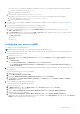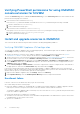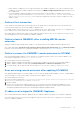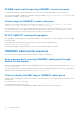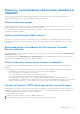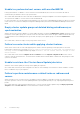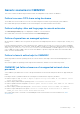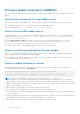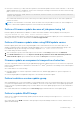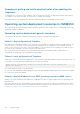Users Guide
Table Of Contents
- OpenManage Integration for Microsoft System Center Version 7.3 for Microsoft Endpoint Configuration Manager and System Center Virtual Machine Manager Unified User’s Guide
- Contents
- Introduction to OMIMSSC
- OMIMSSC license
- OMIMSSC components
- Support Matrix for OMIMSSC
- Deploy OMIMSSC
- Enroll Microsoft console in OMIMSSC
- Manage OMIMSSC and its components
- Backup and Restore OMIMSSC Appliance
- Uninstall OMIMSSC
- Upgrade OMIMSSC
- Manage Credential and Hypervisor profiles
- Discover devices and sync servers with OMIMSSC console
- Remove devices from OMIMSSC
- Views in OMIMSSC
- Manage Operational Templates
- Predefined Operational Templates
- About reference server configuration
- About reference Modular System configuration
- Create Operational Template from reference servers
- Create Operational Template from reference Modular Systems
- Create clusters using Operational Template
- View Operational Template
- Edit Operational Template
- Configure system specific values (Pool values) using Operational Template on multiple servers
- Assign Operational Template and Run Operational Template Compliance for servers
- Deploy Operational Templates
- Unassign Operational Template
- Delete Operational Template
- Deploy operating system using OMIMSSC
- Provision devices using OMIMSSC
- Update firmware using OMIMSSC
- Manage devices using OMIMSSC
- Deploy Azure Stack HCI cluster
- Troubleshooting
- Resources required for managing OMIMSSC
- Verifying permissions for using OMIMSSC console extension for MECM
- Verifying PowerShell permissions for using OMIMSSC console extension for SCVMM
- Install and upgrade scenarios in OMIMSSC
- Enrollment failure
- Failure of test connection
- Failure to launch OMIMSSC after installing MECM console extension
- Failure to connect to OMIMSSC console extension for SCVMM
- Error accessing console extension after updating SCVMM R2
- IP address not assigned to OMIMSSC Appliance
- SCVMM crashes while importing OMIMSSC console extension
- Failed to login to OMIMSSC console extensions
- SC2012 VMM SP1 crashing during update
- OMIMSSC admin portal scenarios
- Discovery, synchronization and inventory scenarios in OMIMSSC
- Failure to discover servers
- Failure to auto discover iDRAC servers
- Discovered servers not added to All Dell Lifecycle Controller Servers collection
- Failure to discover servers due to incorrect credentials
- Creation of incorrect VRTX chassis group after server discovery
- Unable to synchronize host servers with enrolled MECM
- Empty cluster update group not deleted during autodiscovery or synchronization
- Failure to create cluster while applying cluster features
- Unable to retrieve the Cluster Aware Update job status
- Failure to perform maintenance-related tasks on rediscovered servers
- Generic scenarios in OMIMSSC
- Firmware update scenarios in OMIMSSC
- Failure of test connection for local update source
- Failure to create DRM update source
- Failure to create repository during firmware update
- Failure to update firmware of clusters
- Failure of firmware update because of job queue being full
- Failure of firmware update when using DRM update source
- Firmware update on components irrespective of selection
- Failure to delete a custom update group
- Failure to update WinPE image
- Changing of polling and notification bell color after updating the frequency
- Operating system deployment scenarios in OMIMSSC
- Server profile scenarios in OMIMSSC
- LC Logs scenarios in OMIMSSC
- Appendix I: Time zone attribute values
- Appendix II: Populate Pool values
- Accessing support content from the Dell EMC support site
SCVMM crashes while importing OMIMSSC console extension
SC2016 VMM RTM build 4.0.1662.0 Administrator console may crash when importing OMIMSSC console extension.
As a workaround, upgrade SCVMM using the 4094925 KB article available at support.microsoft.com/kb/4094925, and
then import the OMIMSSC console extension.
Failed to login to OMIMSSC console extensions
OMIMSSC console extension login fails with following error message: Failed to login. Ensure to use correct
credentials or check if account is locked in Active Directory.
As a workaround, ensure to use correct credentials and ensure account is not locked in Active Directory. In case of account
lock out in Active Directory, retry logging in after few minutes based on Active Directory account lockout policy. For more
information on Active Directory account lockout policies see, Microsoft Documentation.
SC2012 VMM SP1 crashing during update
After upgrading to SC2012 VMM SP1, when importing OMIMSSC console extension to SC2012 VMM UR5 or later, the SCVMM
console may crash.
For information about this issue and resolving the issue, see issue 5 in the knowledge base URL:
support.microsoft.com/kb/2785682.
As a workaround, update SCVMM irrespective of the version of the update rollup that is installed.
OMIMSSC admin portal scenarios
This section has all the troubleshooting information related to OMIMSSC’s admin portal
Error message while accessing OMIMSSC admin portal through
Mozilla Firefox browser
When accessing the OMIMSSC admin portal by using Mozilla Firefox browser, you get the following warning message: “Secure
Connection Failed”.
As a workaround, delete the certificate created from a previous entry of the admin portal in the browser. For information about
deleting certificate from Mozilla Firefox browser, see support.mozilla.org
Failure to display Dell EMC logo in OMIMSSC admin portal
When the OMIMSSC admin portal is launched on a Windows 2016 default IE browser, the admin portal is not displayed with the
Dell EMC logo.
As a workaround, do one of the following:
● Upgrade IE browser to the latest version.
● Delete the browsing history, and then add the OMIMSSC admin portal URL to browser’s favorite list.
94
Troubleshooting