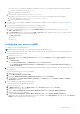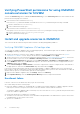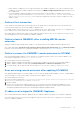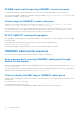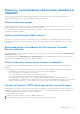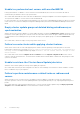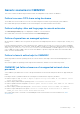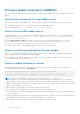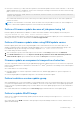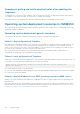Users Guide
Table Of Contents
- OpenManage Integration for Microsoft System Center Version 7.3 for Microsoft Endpoint Configuration Manager and System Center Virtual Machine Manager Unified User’s Guide
- Contents
- Introduction to OMIMSSC
- OMIMSSC license
- OMIMSSC components
- Support Matrix for OMIMSSC
- Deploy OMIMSSC
- Enroll Microsoft console in OMIMSSC
- Manage OMIMSSC and its components
- Backup and Restore OMIMSSC Appliance
- Uninstall OMIMSSC
- Upgrade OMIMSSC
- Manage Credential and Hypervisor profiles
- Discover devices and sync servers with OMIMSSC console
- Remove devices from OMIMSSC
- Views in OMIMSSC
- Manage Operational Templates
- Predefined Operational Templates
- About reference server configuration
- About reference Modular System configuration
- Create Operational Template from reference servers
- Create Operational Template from reference Modular Systems
- Create clusters using Operational Template
- View Operational Template
- Edit Operational Template
- Configure system specific values (Pool values) using Operational Template on multiple servers
- Assign Operational Template and Run Operational Template Compliance for servers
- Deploy Operational Templates
- Unassign Operational Template
- Delete Operational Template
- Deploy operating system using OMIMSSC
- Provision devices using OMIMSSC
- Update firmware using OMIMSSC
- Manage devices using OMIMSSC
- Deploy Azure Stack HCI cluster
- Troubleshooting
- Resources required for managing OMIMSSC
- Verifying permissions for using OMIMSSC console extension for MECM
- Verifying PowerShell permissions for using OMIMSSC console extension for SCVMM
- Install and upgrade scenarios in OMIMSSC
- Enrollment failure
- Failure of test connection
- Failure to launch OMIMSSC after installing MECM console extension
- Failure to connect to OMIMSSC console extension for SCVMM
- Error accessing console extension after updating SCVMM R2
- IP address not assigned to OMIMSSC Appliance
- SCVMM crashes while importing OMIMSSC console extension
- Failed to login to OMIMSSC console extensions
- SC2012 VMM SP1 crashing during update
- OMIMSSC admin portal scenarios
- Discovery, synchronization and inventory scenarios in OMIMSSC
- Failure to discover servers
- Failure to auto discover iDRAC servers
- Discovered servers not added to All Dell Lifecycle Controller Servers collection
- Failure to discover servers due to incorrect credentials
- Creation of incorrect VRTX chassis group after server discovery
- Unable to synchronize host servers with enrolled MECM
- Empty cluster update group not deleted during autodiscovery or synchronization
- Failure to create cluster while applying cluster features
- Unable to retrieve the Cluster Aware Update job status
- Failure to perform maintenance-related tasks on rediscovered servers
- Generic scenarios in OMIMSSC
- Firmware update scenarios in OMIMSSC
- Failure of test connection for local update source
- Failure to create DRM update source
- Failure to create repository during firmware update
- Failure to update firmware of clusters
- Failure of firmware update because of job queue being full
- Failure of firmware update when using DRM update source
- Firmware update on components irrespective of selection
- Failure to delete a custom update group
- Failure to update WinPE image
- Changing of polling and notification bell color after updating the frequency
- Operating system deployment scenarios in OMIMSSC
- Server profile scenarios in OMIMSSC
- LC Logs scenarios in OMIMSSC
- Appendix I: Time zone attribute values
- Appendix II: Populate Pool values
- Accessing support content from the Dell EMC support site
○ Ensure that the SCVMM server is not registered with any other OMIMSSC Appliance. If you want to register the same
SCVMM server with the OMIMSSC Appliance, then delete the OMIMSSC Registration Profile application profile from
the SCVMM server.
○ If you have applied SCVMM roll up update, then check the Indigo TCP port number of SCVMM console in registry
(HKEY_LOCAL_MACHINE\SOFTWARE\Microsoft\Microsoft System Center Virtual Machine Manager
AdministratorConsole\Settings). Use the same port number that was used to register SCVMM console. By
default it is 8100.
Failure of test connection
If user names are same and the passwords are different for the domain user account and local user account, then the test
connection between Microsoft console and OMIMSSC Appliance fails.
For example, domain user account is: domain\user1 and password is pwd1. And local user account is user1 and password is
Pwd2 . When you try to enroll with the above domain user account, the test connection fails.
As a workaround, use different user names for the domain user and local user accounts, or use a single user account as local
user and during Microsoft console enrollment in OMIMSSC Appliance.
Failure to launch OMIMSSC after installing MECM console
extension
Starting from MECM 2103 installed setups, OMIMSSC console launch point is not available by default in MECM console.
As a workaround, disable Only allow console extensions that are approved for the hierarchy option in Hierarchy settings
properties. For more information see, Configuration Manager console section in Microsoft Documentation.
Failure to connect to OMIMSSC console extension for SCVMM
After enrolling and installing OMIMSSC console extension in SCVMM environment, when you try to launch OMIMSSC, the
following error is displayed: Connection to server failed.
As a workaround, perform the following steps:
1. Add the OMIMSSC Appliance IP and FQDN into local intranet in SCVMM console, when you are launching OMIMSSC.
2. Add the OMIMSSC Appliance IP and FQDN in Forward Lookup Zones and Reverse Lookup Zones in DNS.
3. For further details, check if there are any error messages in C:\ProgramData\VMMLogs\AdminConsole file.
Error accessing console extension after updating SCVMM R2
After applying Update Rollup for SC2012 R2 VMM, if you try to open the already installed OMIMSSC console, SCVMM displays
an error message for security reasons, and you cannot access the OMIMSSC console.
As a workaround, do the following:
1. Delete the folder at default path: C:\Program Files\Microsoft System Center 2012 R2\Virtual Machine
Manager\Bin\AddInPipeline\AddIns\<username>
2. Restart SCVMM.
3. Remove the console extension, and then import the console extension as mentioned in Importing OMIMSSC console
extension for SCVMM section of Dell EMC OpenManage Integration for Microsoft System Center for System Center
Configuration Manager and System Center Virtual Machine Manager Installation Guide.
IP address not assigned to OMIMSSC Appliance
After creating and starting the OMIMSSC Appliance VM, the OMIMSSC Appliance IP address is not assigned or displayed.
As a workaround, check if the virtual switch is mapped to a physical switch, if the switch is configured correctly, and then
connect to OMIMSSC Appliance.
Troubleshooting
93