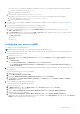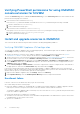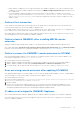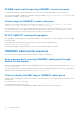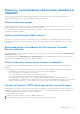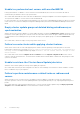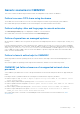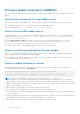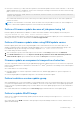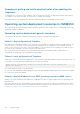Users Guide
Table Of Contents
- OpenManage Integration for Microsoft System Center Version 7.3 for Microsoft Endpoint Configuration Manager and System Center Virtual Machine Manager Unified User’s Guide
- Contents
- Introduction to OMIMSSC
- OMIMSSC license
- OMIMSSC components
- Support Matrix for OMIMSSC
- Deploy OMIMSSC
- Enroll Microsoft console in OMIMSSC
- Manage OMIMSSC and its components
- Backup and Restore OMIMSSC Appliance
- Uninstall OMIMSSC
- Upgrade OMIMSSC
- Manage Credential and Hypervisor profiles
- Discover devices and sync servers with OMIMSSC console
- Remove devices from OMIMSSC
- Views in OMIMSSC
- Manage Operational Templates
- Predefined Operational Templates
- About reference server configuration
- About reference Modular System configuration
- Create Operational Template from reference servers
- Create Operational Template from reference Modular Systems
- Create clusters using Operational Template
- View Operational Template
- Edit Operational Template
- Configure system specific values (Pool values) using Operational Template on multiple servers
- Assign Operational Template and Run Operational Template Compliance for servers
- Deploy Operational Templates
- Unassign Operational Template
- Delete Operational Template
- Deploy operating system using OMIMSSC
- Provision devices using OMIMSSC
- Update firmware using OMIMSSC
- Manage devices using OMIMSSC
- Deploy Azure Stack HCI cluster
- Troubleshooting
- Resources required for managing OMIMSSC
- Verifying permissions for using OMIMSSC console extension for MECM
- Verifying PowerShell permissions for using OMIMSSC console extension for SCVMM
- Install and upgrade scenarios in OMIMSSC
- Enrollment failure
- Failure of test connection
- Failure to launch OMIMSSC after installing MECM console extension
- Failure to connect to OMIMSSC console extension for SCVMM
- Error accessing console extension after updating SCVMM R2
- IP address not assigned to OMIMSSC Appliance
- SCVMM crashes while importing OMIMSSC console extension
- Failed to login to OMIMSSC console extensions
- SC2012 VMM SP1 crashing during update
- OMIMSSC admin portal scenarios
- Discovery, synchronization and inventory scenarios in OMIMSSC
- Failure to discover servers
- Failure to auto discover iDRAC servers
- Discovered servers not added to All Dell Lifecycle Controller Servers collection
- Failure to discover servers due to incorrect credentials
- Creation of incorrect VRTX chassis group after server discovery
- Unable to synchronize host servers with enrolled MECM
- Empty cluster update group not deleted during autodiscovery or synchronization
- Failure to create cluster while applying cluster features
- Unable to retrieve the Cluster Aware Update job status
- Failure to perform maintenance-related tasks on rediscovered servers
- Generic scenarios in OMIMSSC
- Firmware update scenarios in OMIMSSC
- Failure of test connection for local update source
- Failure to create DRM update source
- Failure to create repository during firmware update
- Failure to update firmware of clusters
- Failure of firmware update because of job queue being full
- Failure of firmware update when using DRM update source
- Firmware update on components irrespective of selection
- Failure to delete a custom update group
- Failure to update WinPE image
- Changing of polling and notification bell color after updating the frequency
- Operating system deployment scenarios in OMIMSSC
- Server profile scenarios in OMIMSSC
- LC Logs scenarios in OMIMSSC
- Appendix I: Time zone attribute values
- Appendix II: Populate Pool values
- Accessing support content from the Dell EMC support site
Verifying PowerShell permissions for using OMIMSSC
console extension for SCVMM
Check if the PSRemoting status is enabled and ExecutionPolicy is set to RemoteSigned. If the status is different then
perform the following steps in PowerShell:
a. In PowerShell, run the command: PSRemoting.
If the PSRemoting command is disabled, run enable the PSRemoting command using the following commands.
i. Run the command: Enable-PSRemoting
ii. In the confirmation message, type Y.
b. In PowerShell, run the command: Get-ExecutionPolicy.
If the policy is not set to RemoteSigned, then set it to RemoteSignedusing the following commands.
i. Run the command: Set-ExecutionPolicy RemoteSigned.
ii. In the confirmation message, type Y.
Install and upgrade scenarios in OMIMSSC
This section has all the troubleshooting information related to installing and upgrading OMIMSSC.
Verifying OMIMSSC Appliance VM configuration
To verify that the OMIMSSC Appliance VM is configured appropriately, select and then right-click the OMIMSSC Appliance VM,
click Settings, and then perform the following tasks:
1. Check if the allocation of memory for the OMIMSSC Appliance is as per the requirement mentioned in the Systems
requirements for OMIMSSC section. Else provide the memory in Startup RAM, and click Apply.
2. Check if the processor count is as per the requirement mentioned in the Systems requirements for OMIMSSC section. Else
provide the number of processor counts in Number of Virtual processors count under Processors.
3. Check if the Virtual hard disk field under IDE Controller: IDE Controller 0 > Hard Drive the Virtual hard disk referring
to the OMIMSSC—v7 file else, click Browse and navigate to the location where the VHD file is unzipped and select the
OMIMSSC—v7 file and click Apply.
4. Check if Network Adapter > Virtual Switch is connected to a physical NIC card, else configure the NIC card, and select
the appropriate NIC card from the Virtual Switch drop-down menu and click Apply.
If the newly created virtual machine with the selected virtual hard disk of OMIMSSC Appliance fails to boot with any kernel
panic exception, edit the virtual machine settings, and enable the dynamic memory option for this virtual machine.To enable the
dynamic memory option for a virtual machine, perform the following tasks:
1. Right-click the OMIMSSC Appliance VM, click Settings, and then click Memory.
2. Under Dynamic Memory, select the Enable Dynamic Memory check box, and provide the details.
Enrollment failure
If the test connection or enrollment fails, then you get an error message.
As a workaround, perform the following steps:
● Ping from OMIMSSC Appliance to enrolled MECM or SCVMM server FQDN by logging in to OMIMSSC Appliance VM as a
read-only user. If there is a response, then wait for some time and then continue with the enrollment.
To launch the OMIMSSC Appliance VM as a read-only user, enter user name as readonly with the same password used to
log into the OMIMSSC Appliance VM.
● Ensure that the MECM or SCVMM server is running.
● The Microsoft account used to enroll the console should be a delegated admin or an administrator in System Center, and a
local administrator for the System Center server.
● Specific for SCVMM users:
92
Troubleshooting