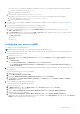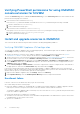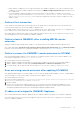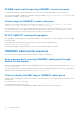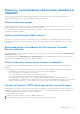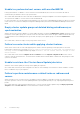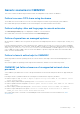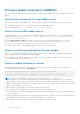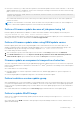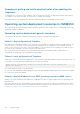Users Guide
Table Of Contents
- OpenManage Integration for Microsoft System Center Version 7.3 for Microsoft Endpoint Configuration Manager and System Center Virtual Machine Manager Unified User’s Guide
- Contents
- Introduction to OMIMSSC
- OMIMSSC license
- OMIMSSC components
- Support Matrix for OMIMSSC
- Deploy OMIMSSC
- Enroll Microsoft console in OMIMSSC
- Manage OMIMSSC and its components
- Backup and Restore OMIMSSC Appliance
- Uninstall OMIMSSC
- Upgrade OMIMSSC
- Manage Credential and Hypervisor profiles
- Discover devices and sync servers with OMIMSSC console
- Remove devices from OMIMSSC
- Views in OMIMSSC
- Manage Operational Templates
- Predefined Operational Templates
- About reference server configuration
- About reference Modular System configuration
- Create Operational Template from reference servers
- Create Operational Template from reference Modular Systems
- Create clusters using Operational Template
- View Operational Template
- Edit Operational Template
- Configure system specific values (Pool values) using Operational Template on multiple servers
- Assign Operational Template and Run Operational Template Compliance for servers
- Deploy Operational Templates
- Unassign Operational Template
- Delete Operational Template
- Deploy operating system using OMIMSSC
- Provision devices using OMIMSSC
- Update firmware using OMIMSSC
- Manage devices using OMIMSSC
- Deploy Azure Stack HCI cluster
- Troubleshooting
- Resources required for managing OMIMSSC
- Verifying permissions for using OMIMSSC console extension for MECM
- Verifying PowerShell permissions for using OMIMSSC console extension for SCVMM
- Install and upgrade scenarios in OMIMSSC
- Enrollment failure
- Failure of test connection
- Failure to launch OMIMSSC after installing MECM console extension
- Failure to connect to OMIMSSC console extension for SCVMM
- Error accessing console extension after updating SCVMM R2
- IP address not assigned to OMIMSSC Appliance
- SCVMM crashes while importing OMIMSSC console extension
- Failed to login to OMIMSSC console extensions
- SC2012 VMM SP1 crashing during update
- OMIMSSC admin portal scenarios
- Discovery, synchronization and inventory scenarios in OMIMSSC
- Failure to discover servers
- Failure to auto discover iDRAC servers
- Discovered servers not added to All Dell Lifecycle Controller Servers collection
- Failure to discover servers due to incorrect credentials
- Creation of incorrect VRTX chassis group after server discovery
- Unable to synchronize host servers with enrolled MECM
- Empty cluster update group not deleted during autodiscovery or synchronization
- Failure to create cluster while applying cluster features
- Unable to retrieve the Cluster Aware Update job status
- Failure to perform maintenance-related tasks on rediscovered servers
- Generic scenarios in OMIMSSC
- Firmware update scenarios in OMIMSSC
- Failure of test connection for local update source
- Failure to create DRM update source
- Failure to create repository during firmware update
- Failure to update firmware of clusters
- Failure of firmware update because of job queue being full
- Failure of firmware update when using DRM update source
- Firmware update on components irrespective of selection
- Failure to delete a custom update group
- Failure to update WinPE image
- Changing of polling and notification bell color after updating the frequency
- Operating system deployment scenarios in OMIMSSC
- Server profile scenarios in OMIMSSC
- LC Logs scenarios in OMIMSSC
- Appendix I: Time zone attribute values
- Appendix II: Populate Pool values
- Accessing support content from the Dell EMC support site
If the PSRemoting command is disabled, run enable the PSRemoting command using the following commands.
i. Run the command: Enable-PSRemoting
ii. In the confirmation message, type Y.
b. In PowerShell, run the command: Get-ExecutionPolicy.
If the policy is not set to RemoteSigned, then set it to RemoteSignedusing the following commands.
i. Run the command: Set-ExecutionPolicy RemoteSigned.
ii. In the confirmation message, type Y.
2. Configure user access to Windows Management Instrumentation (WMI). For more information, see the Configuring user
access to WMI.
3. Provide share and folder permissions to write files to the inboxes folder.
To grant share and folder permissions to write files to the DDR inbox:
a. From the Configuration Manager console, under Administration, grant the user permission to write to the
SMS_<sitecode> share.
b. Using File Explorer, go to the share location SMS_<sitecode> share, and then to the ddm.box folder. Grant full
control to the domain user for the following folders:
● SMS_<sitecode>
● Inboxes
● ddm.box
Configuring user access to WMI
To configure user access to WMI remotely:
NOTE: Make sure that firewall of the system does not block the WMI connection.
1. To access the Distributed Component Object Model (DCOM) remotely, provide permissions to the enrolled MECM user.
To grant user permissions for DCOM:
a. Launch dcomcnfg.exe.
b. From the left pane, in the Component Services console, expand Computers, right-click My Computer, and select
Properties.
c. On COM Security:
● From Access Permissions, click Edit Limits and select Remote Access.
● From Launch and Activation Permission, click Edit Limits and select Local Launch, Remote Launch, and
Remote Activation.
2. To access the DCOM Config Windows Management and Instrumentation (WMI) components, provide user permissions to
the enrolled user.
To grant user permissions for DCOM Config WMI:
a. Launch dcomcnfg.exe.
b. Expand My Computer > DCOM Config.
c. Right-click Windows Management and Instrumentation, and select Properties.
d. On Security, from Launch and Activation Permission, click Edit and select the Remote Launch and Remote
Activation permissions.
3. Set the namespace security and grant permissions.
To set namespace security and grant permissions:
a. Launch wmimgmt.msc
b. In WMI Control pane, right-click WMI Control, select Properties, and then select Security.
c. Navigate to ROOT\SMS Namespace.
d. Select the Execute Methods, Provider Write, Enable Account, and the Remote Enable permissions.
e. Navigate to Root\cimv2\OMIMSSC.
f. Select the Execute Methods, Provide Write, Enable Account, and the Remote Enable permissions .
Alternatively, the Configuration Manager user becomes a member of the SMS_Admin group, and you can grant Remote
Enable to the existing permissions of the group.
Troubleshooting
91