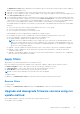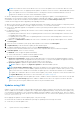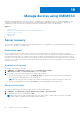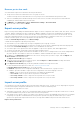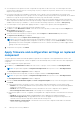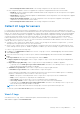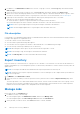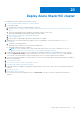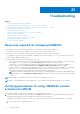Users Guide
Table Of Contents
- OpenManage Integration for Microsoft System Center Version 7.3 for Microsoft Endpoint Configuration Manager and System Center Virtual Machine Manager Unified User’s Guide
- Contents
- Introduction to OMIMSSC
- OMIMSSC license
- OMIMSSC components
- Support Matrix for OMIMSSC
- Deploy OMIMSSC
- Enroll Microsoft console in OMIMSSC
- Manage OMIMSSC and its components
- Backup and Restore OMIMSSC Appliance
- Uninstall OMIMSSC
- Upgrade OMIMSSC
- Manage Credential and Hypervisor profiles
- Discover devices and sync servers with OMIMSSC console
- Remove devices from OMIMSSC
- Views in OMIMSSC
- Manage Operational Templates
- Predefined Operational Templates
- About reference server configuration
- About reference Modular System configuration
- Create Operational Template from reference servers
- Create Operational Template from reference Modular Systems
- Create clusters using Operational Template
- View Operational Template
- Edit Operational Template
- Configure system specific values (Pool values) using Operational Template on multiple servers
- Assign Operational Template and Run Operational Template Compliance for servers
- Deploy Operational Templates
- Unassign Operational Template
- Delete Operational Template
- Deploy operating system using OMIMSSC
- Provision devices using OMIMSSC
- Update firmware using OMIMSSC
- Manage devices using OMIMSSC
- Deploy Azure Stack HCI cluster
- Troubleshooting
- Resources required for managing OMIMSSC
- Verifying permissions for using OMIMSSC console extension for MECM
- Verifying PowerShell permissions for using OMIMSSC console extension for SCVMM
- Install and upgrade scenarios in OMIMSSC
- Enrollment failure
- Failure of test connection
- Failure to launch OMIMSSC after installing MECM console extension
- Failure to connect to OMIMSSC console extension for SCVMM
- Error accessing console extension after updating SCVMM R2
- IP address not assigned to OMIMSSC Appliance
- SCVMM crashes while importing OMIMSSC console extension
- Failed to login to OMIMSSC console extensions
- SC2012 VMM SP1 crashing during update
- OMIMSSC admin portal scenarios
- Discovery, synchronization and inventory scenarios in OMIMSSC
- Failure to discover servers
- Failure to auto discover iDRAC servers
- Discovered servers not added to All Dell Lifecycle Controller Servers collection
- Failure to discover servers due to incorrect credentials
- Creation of incorrect VRTX chassis group after server discovery
- Unable to synchronize host servers with enrolled MECM
- Empty cluster update group not deleted during autodiscovery or synchronization
- Failure to create cluster while applying cluster features
- Unable to retrieve the Cluster Aware Update job status
- Failure to perform maintenance-related tasks on rediscovered servers
- Generic scenarios in OMIMSSC
- Firmware update scenarios in OMIMSSC
- Failure of test connection for local update source
- Failure to create DRM update source
- Failure to create repository during firmware update
- Failure to update firmware of clusters
- Failure of firmware update because of job queue being full
- Failure of firmware update when using DRM update source
- Firmware update on components irrespective of selection
- Failure to delete a custom update group
- Failure to update WinPE image
- Changing of polling and notification bell color after updating the frequency
- Operating system deployment scenarios in OMIMSSC
- Server profile scenarios in OMIMSSC
- LC Logs scenarios in OMIMSSC
- Appendix I: Time zone attribute values
- Appendix II: Populate Pool values
- Accessing support content from the Dell EMC support site
Troubleshooting
Topics:
• Resources required for managing OMIMSSC
•
Verifying permissions for using OMIMSSC console extension for MECM
• Verifying PowerShell permissions for using OMIMSSC console extension for SCVMM
• Install and upgrade scenarios in OMIMSSC
• OMIMSSC admin portal scenarios
• Discovery, synchronization and inventory scenarios in OMIMSSC
• Generic scenarios in OMIMSSC
• Firmware update scenarios in OMIMSSC
• Operating system deployment scenarios in OMIMSSC
• Server profile scenarios in OMIMSSC
• LC Logs scenarios in OMIMSSC
Resources required for managing OMIMSSC
Use this guide to check for required privileges and solve any problems encountered in OMIMSSC.
To troubleshoot any issues faced in OMIMSSC, ensure that you have the following resources:
● Read-only user’s account details to login to OMIMSSC Appliance and perform various operations.
For logging in as a read-only user from OMIMSSC Appliance VM, enter user name as readonly with the same password
used to login to OMIMSSC Appliance VM.
● Log files having high level and complete details of the errors:
○ Activity logs—contains user specific, and high-level information about the jobs initiated in OMIMSSC, and status of jobs
run in OMIMSSC. To view activity logs, go to Jobs and Logs page in OMIMSSC console extension.
○ Complete logs —contains Administrator-related logs, and multiple detailed logs specific to scenarios in OMIMSSC. To
view the complete logs, go to Jobs and Logs page in OMIMSSC Admin portal, Settings, and then Logs.
○ LC Logs—contain server level information, detailed error messages on operations performed in OMIMSSC. To download
and view the LC Logs, see Dell EMC OpenManage Integration for Microsoft System Center for System Center
Configuration Manager and System Center Virtual Machine Manager User’s Guide.
NOTE:
For troubleshooting individual devices from iDRAC or OpenManage Enterprise Module (OME-Modular) page,
launch OMIMSSC, click Configuration and Deployment page, launch the respective view, and then click the device
IP URL.
NOTE: SCVMM server Administrator user should not be an SCVMM service account.
NOTE: If you are upgrading from SC2012 VMM SP1 to SC2012 VMM R2, then upgrade to Windows PowerShell 4.0.
Verifying permissions for using OMIMSSC console
extension for MECM
After installing OMIMSSC, verify that the enrolled user has the following permissions:
1. On the system where OMIMSSC is installed, provide the Write permissions for the <Configuration Manager Admin Console
Install Dir>\XmlStorage\Extensions\DLCPlugin folder using PowerShell commands.
Complete the following prerequisites on the site server, and SMS provider server before installing OMIMSSC component:
a. In PowerShell, run the command: PSRemoting.
21
90 Troubleshooting