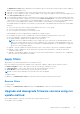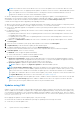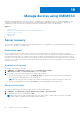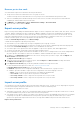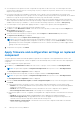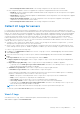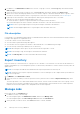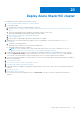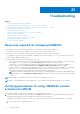Users Guide
Table Of Contents
- OpenManage Integration for Microsoft System Center Version 7.3 for Microsoft Endpoint Configuration Manager and System Center Virtual Machine Manager Unified User’s Guide
- Contents
- Introduction to OMIMSSC
- OMIMSSC license
- OMIMSSC components
- Support Matrix for OMIMSSC
- Deploy OMIMSSC
- Enroll Microsoft console in OMIMSSC
- Manage OMIMSSC and its components
- Backup and Restore OMIMSSC Appliance
- Uninstall OMIMSSC
- Upgrade OMIMSSC
- Manage Credential and Hypervisor profiles
- Discover devices and sync servers with OMIMSSC console
- Remove devices from OMIMSSC
- Views in OMIMSSC
- Manage Operational Templates
- Predefined Operational Templates
- About reference server configuration
- About reference Modular System configuration
- Create Operational Template from reference servers
- Create Operational Template from reference Modular Systems
- Create clusters using Operational Template
- View Operational Template
- Edit Operational Template
- Configure system specific values (Pool values) using Operational Template on multiple servers
- Assign Operational Template and Run Operational Template Compliance for servers
- Deploy Operational Templates
- Unassign Operational Template
- Delete Operational Template
- Deploy operating system using OMIMSSC
- Provision devices using OMIMSSC
- Update firmware using OMIMSSC
- Manage devices using OMIMSSC
- Deploy Azure Stack HCI cluster
- Troubleshooting
- Resources required for managing OMIMSSC
- Verifying permissions for using OMIMSSC console extension for MECM
- Verifying PowerShell permissions for using OMIMSSC console extension for SCVMM
- Install and upgrade scenarios in OMIMSSC
- Enrollment failure
- Failure of test connection
- Failure to launch OMIMSSC after installing MECM console extension
- Failure to connect to OMIMSSC console extension for SCVMM
- Error accessing console extension after updating SCVMM R2
- IP address not assigned to OMIMSSC Appliance
- SCVMM crashes while importing OMIMSSC console extension
- Failed to login to OMIMSSC console extensions
- SC2012 VMM SP1 crashing during update
- OMIMSSC admin portal scenarios
- Discovery, synchronization and inventory scenarios in OMIMSSC
- Failure to discover servers
- Failure to auto discover iDRAC servers
- Discovered servers not added to All Dell Lifecycle Controller Servers collection
- Failure to discover servers due to incorrect credentials
- Creation of incorrect VRTX chassis group after server discovery
- Unable to synchronize host servers with enrolled MECM
- Empty cluster update group not deleted during autodiscovery or synchronization
- Failure to create cluster while applying cluster features
- Unable to retrieve the Cluster Aware Update job status
- Failure to perform maintenance-related tasks on rediscovered servers
- Generic scenarios in OMIMSSC
- Firmware update scenarios in OMIMSSC
- Failure of test connection for local update source
- Failure to create DRM update source
- Failure to create repository during firmware update
- Failure to update firmware of clusters
- Failure of firmware update because of job queue being full
- Failure of firmware update when using DRM update source
- Firmware update on components irrespective of selection
- Failure to delete a custom update group
- Failure to update WinPE image
- Changing of polling and notification bell color after updating the frequency
- Operating system deployment scenarios in OMIMSSC
- Server profile scenarios in OMIMSSC
- LC Logs scenarios in OMIMSSC
- Appendix I: Time zone attribute values
- Appendix II: Populate Pool values
- Accessing support content from the Dell EMC support site
Deploy Azure Stack HCI cluster
Following are the steps to deploy Azure Stack HCI cluster:
1. Create the required Windows and device credential profiles.
2. Create WinPE image
a. Install the WDS feature on SCVMM, and then configure it.
b. Add PXE server in SCVMM server using add resources and specify the same server name (SCVVM hostname) PXE
server.
c. Create the shared folder within SCVMM server and then copy Boot.wim from C:
\RemoteInstall\DCMgr\Boot\Windows\Images to a share folder.
d. Extract drivers from Dell EMC OpenManage driver pack.
e. Create a WinPE image.
f. Ensure that the WinPE image is placed in a shared folder in SCVMM.
3. Add Windows Server 2016 and 2019 VM template to the in SCVMM library. For more information see, Microsoft
documentation.
a. Change the following properties:
● Operating system : Windows Server 2016 and 2019 datacenter
● Virtualization platform: Microsoft Hyper-V
NOTE:
To create a windows server 2019 virtual disk(.vhdx) using .iso file for the OS deployment, see https://
gallery.technet.microsoft.com/scriptcenter/Convert-WindowsImageps1-0fe23a8f
4. Create physical computer profile (PCP) in SCVMM. In the hardware configuration > disk and partitions, select partition
scheme as GUID Partition Table. For more information, see Create a physical computer profile section in pre-requisites
section of Microsoft documentation on provisioning a Hyper-V host or cluster from bare-metal computers.
5. Create a host group in SCVMM to host Azure Stack HCI cluster. For information about creating host groups in SCVMM, see
Microsoft documentation.
6. Create Hypervisor profile.
7. Discover the servers in Dell EMC OpenManage extension.
8. Configure using predefined Operational Template.
9. (Optional) Check the compliance (configuration and deployment > server view > select the server and assign operational
template).
10. Create Logical switch
11. Deploy Azure Stack HCI cluster.
To verify the successful cluster deployment, go to Cluster View to check if the cluster is listed with the respective
category.
20
Deploy Azure Stack HCI cluster 89