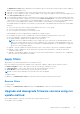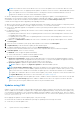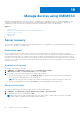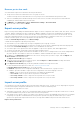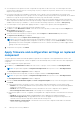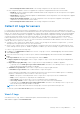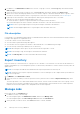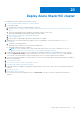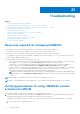Users Guide
Table Of Contents
- OpenManage Integration for Microsoft System Center Version 7.3 for Microsoft Endpoint Configuration Manager and System Center Virtual Machine Manager Unified User’s Guide
- Contents
- Introduction to OMIMSSC
- OMIMSSC license
- OMIMSSC components
- Support Matrix for OMIMSSC
- Deploy OMIMSSC
- Enroll Microsoft console in OMIMSSC
- Manage OMIMSSC and its components
- Backup and Restore OMIMSSC Appliance
- Uninstall OMIMSSC
- Upgrade OMIMSSC
- Manage Credential and Hypervisor profiles
- Discover devices and sync servers with OMIMSSC console
- Remove devices from OMIMSSC
- Views in OMIMSSC
- Manage Operational Templates
- Predefined Operational Templates
- About reference server configuration
- About reference Modular System configuration
- Create Operational Template from reference servers
- Create Operational Template from reference Modular Systems
- Create clusters using Operational Template
- View Operational Template
- Edit Operational Template
- Configure system specific values (Pool values) using Operational Template on multiple servers
- Assign Operational Template and Run Operational Template Compliance for servers
- Deploy Operational Templates
- Unassign Operational Template
- Delete Operational Template
- Deploy operating system using OMIMSSC
- Provision devices using OMIMSSC
- Update firmware using OMIMSSC
- Manage devices using OMIMSSC
- Deploy Azure Stack HCI cluster
- Troubleshooting
- Resources required for managing OMIMSSC
- Verifying permissions for using OMIMSSC console extension for MECM
- Verifying PowerShell permissions for using OMIMSSC console extension for SCVMM
- Install and upgrade scenarios in OMIMSSC
- Enrollment failure
- Failure of test connection
- Failure to launch OMIMSSC after installing MECM console extension
- Failure to connect to OMIMSSC console extension for SCVMM
- Error accessing console extension after updating SCVMM R2
- IP address not assigned to OMIMSSC Appliance
- SCVMM crashes while importing OMIMSSC console extension
- Failed to login to OMIMSSC console extensions
- SC2012 VMM SP1 crashing during update
- OMIMSSC admin portal scenarios
- Discovery, synchronization and inventory scenarios in OMIMSSC
- Failure to discover servers
- Failure to auto discover iDRAC servers
- Discovered servers not added to All Dell Lifecycle Controller Servers collection
- Failure to discover servers due to incorrect credentials
- Creation of incorrect VRTX chassis group after server discovery
- Unable to synchronize host servers with enrolled MECM
- Empty cluster update group not deleted during autodiscovery or synchronization
- Failure to create cluster while applying cluster features
- Unable to retrieve the Cluster Aware Update job status
- Failure to perform maintenance-related tasks on rediscovered servers
- Generic scenarios in OMIMSSC
- Firmware update scenarios in OMIMSSC
- Failure of test connection for local update source
- Failure to create DRM update source
- Failure to create repository during firmware update
- Failure to update firmware of clusters
- Failure of firmware update because of job queue being full
- Failure of firmware update when using DRM update source
- Firmware update on components irrespective of selection
- Failure to delete a custom update group
- Failure to update WinPE image
- Changing of polling and notification bell color after updating the frequency
- Operating system deployment scenarios in OMIMSSC
- Server profile scenarios in OMIMSSC
- LC Logs scenarios in OMIMSSC
- Appendix I: Time zone attribute values
- Appendix II: Populate Pool values
- Accessing support content from the Dell EMC support site
1. In OMIMSSC, click Maintenance Center. Select a server or a group of servers, click LC Logs drop-down menu and click
View LC Logs.
2. Select the servers’ whose logs you want to view, click LC Logs drop-down menu, and then click View LC Logs.
3. All the servers in the selected group and the servers for which LC logs are collected are listed with their LC log files. Click a
file name to view all the log entries in the LC log file specific to that server. For more information, see File description.
4. (Optional) Use the search box to search description in all the log files, and export the file in CSV format.
There are two ways to search message description in an LC file:
● Click a file name to open the LC log file and search for a description in the search box.
● Provide a description text in the search box, and then view all the LC files with these instances of text.
NOTE: If the LC log message description is long, the message is truncated to 80 characters.
NOTE: The time displayed against the LC log messages follows the iDRAC time zone.
File description
Use this page to view detailed information about recommended actions and some other technical information that are useful for
tracking or alert purposes for a particular server.
To view the contents of a file, click a file name:
● You can search for particular message descriptions.
● You can either view the log files in the window or download the file to view additional log messages.
● You can view any comments provided by a user for an activity.
NOTE: When using the search option, only the search results are exported to CSV file.
NOTE: If the message is long, the message is truncated to 80 characters.
NOTE: Click Message ID to view more information about the message.
Export inventory
Export the inventory of selected servers or a group of server to an XML or CSV format file. You can save this information in a
Windows shared directory or on a management system. Use this inventory information to create a reference inventory file in an
update source.
NOTE: You can import the XML file into DRM and create a repository based on the inventory file.
NOTE: Though you select only the component information of a server and export it, the complete inventory information of
the server is exported.
1. In OMIMSSC, click Maintenance Center.
2. Select the servers for which you want to export the inventory, and select the format from Export Inventory drop-down
menu.
The file is exported in CSV or XML format based on the selection. The file consists of details such as server groups, service
tag of the server, host name or IP address, device model, component name, current firmware version on that component,
firmware version from the update source, and update action on that component.
Manage Jobs
Ensure that the job is in Scheduled state.
1. In OMIMSSC, do any of the following:
● In the navigation pane, click Maintenance Center, and then click Manage Jobs.
● In the navigation pane, click Jobs and Log Center, and then click Scheduled tab.
2. Select jobs that you want to cancel, click Cancel, and then to confirm, click Yes.
88
Manage devices using OMIMSSC