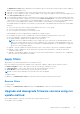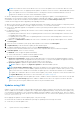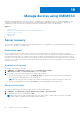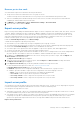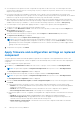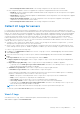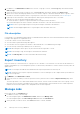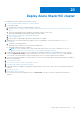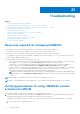Users Guide
Table Of Contents
- OpenManage Integration for Microsoft System Center Version 7.3 for Microsoft Endpoint Configuration Manager and System Center Virtual Machine Manager Unified User’s Guide
- Contents
- Introduction to OMIMSSC
- OMIMSSC license
- OMIMSSC components
- Support Matrix for OMIMSSC
- Deploy OMIMSSC
- Enroll Microsoft console in OMIMSSC
- Manage OMIMSSC and its components
- Backup and Restore OMIMSSC Appliance
- Uninstall OMIMSSC
- Upgrade OMIMSSC
- Manage Credential and Hypervisor profiles
- Discover devices and sync servers with OMIMSSC console
- Remove devices from OMIMSSC
- Views in OMIMSSC
- Manage Operational Templates
- Predefined Operational Templates
- About reference server configuration
- About reference Modular System configuration
- Create Operational Template from reference servers
- Create Operational Template from reference Modular Systems
- Create clusters using Operational Template
- View Operational Template
- Edit Operational Template
- Configure system specific values (Pool values) using Operational Template on multiple servers
- Assign Operational Template and Run Operational Template Compliance for servers
- Deploy Operational Templates
- Unassign Operational Template
- Delete Operational Template
- Deploy operating system using OMIMSSC
- Provision devices using OMIMSSC
- Update firmware using OMIMSSC
- Manage devices using OMIMSSC
- Deploy Azure Stack HCI cluster
- Troubleshooting
- Resources required for managing OMIMSSC
- Verifying permissions for using OMIMSSC console extension for MECM
- Verifying PowerShell permissions for using OMIMSSC console extension for SCVMM
- Install and upgrade scenarios in OMIMSSC
- Enrollment failure
- Failure of test connection
- Failure to launch OMIMSSC after installing MECM console extension
- Failure to connect to OMIMSSC console extension for SCVMM
- Error accessing console extension after updating SCVMM R2
- IP address not assigned to OMIMSSC Appliance
- SCVMM crashes while importing OMIMSSC console extension
- Failed to login to OMIMSSC console extensions
- SC2012 VMM SP1 crashing during update
- OMIMSSC admin portal scenarios
- Discovery, synchronization and inventory scenarios in OMIMSSC
- Failure to discover servers
- Failure to auto discover iDRAC servers
- Discovered servers not added to All Dell Lifecycle Controller Servers collection
- Failure to discover servers due to incorrect credentials
- Creation of incorrect VRTX chassis group after server discovery
- Unable to synchronize host servers with enrolled MECM
- Empty cluster update group not deleted during autodiscovery or synchronization
- Failure to create cluster while applying cluster features
- Unable to retrieve the Cluster Aware Update job status
- Failure to perform maintenance-related tasks on rediscovered servers
- Generic scenarios in OMIMSSC
- Firmware update scenarios in OMIMSSC
- Failure of test connection for local update source
- Failure to create DRM update source
- Failure to create repository during firmware update
- Failure to update firmware of clusters
- Failure of firmware update because of job queue being full
- Failure of firmware update when using DRM update source
- Firmware update on components irrespective of selection
- Failure to delete a custom update group
- Failure to update WinPE image
- Changing of polling and notification bell color after updating the frequency
- Operating system deployment scenarios in OMIMSSC
- Server profile scenarios in OMIMSSC
- LC Logs scenarios in OMIMSSC
- Appendix I: Time zone attribute values
- Appendix II: Populate Pool values
- Accessing support content from the Dell EMC support site
○ Do not change the value on the server—the existing configuration of the component is retained.
● Part configuration update—restores or upgrades the component configuration based on the selection made.
○ Disabled—the part configuration update is disabled and the saved configuration of the old component is not applied
on the replaced component.
○ Apply always—the part configuration update is enabled and the saved configuration of the old component is applied
on the replaced component.
○ Apply only if firmware matches—the saved configuration of the old component is applied on the replaced
component, only if their firmware versions match.
○ Do not change the value on the server—the existing configuration is retained.
Collect LC Logs for servers
LC logs provide records of past activities in a managed server. These log files are useful for server administrators since they
provide detailed information about recommended actions and some other technical information that is useful for troubleshooting
purpose. The various types of information available in LC logs are alerts-related, configuration changes on the system hardware
components, firmware changes due to an upgrade or downgrade, replaced parts, temperature warnings, detailed timestamps
of when the activity has started, severity of the activity, and so on. The exported LC log file is saved in a folder and the
folder is named after the server's service tag. LC logs are saved in the format: <YYYYMMDDHHMMSSSSS>.<file format>.
For example, 201607201030010597.xml.gz is the LC file name, which includes the date and time of the file when it was
created. There are two options to collect LC logs:
● Complete LC logs—exports active and archived LC log files. They are large in size, and hence compressed to .gz format
and exported to the specified location on a CIFS network share.
● Active LC logs—exports recent LC log files immediately or schedule a job to export the log files at regular intervals. View,
search, and export these log files to OMIMSSC Appliance. In addition, you can save a backup of log files in a network share.
To collect LC logs, perform the following steps:
1. In OMIMSSC, click Maintenance Center. Select a server or a group of servers, click LC Logs drop-down menu and then
click Collect LC Logs.
2. Select the servers’ whose logs you want to export, and then click LC Logs drop-down menu and then click Collect LC
Logs.
3. In LC Log Collection, select one of the following options, and click Finish:
● Export Complete LC Logs (.gz)—select to export complete LC logs to a CIFS network share by providing Windows
credentials.
● Export Active Logs (Run now)—select to export the active logs immediately to OMIMSSC Appliance.
○ (Optional) Select the Back up LC logs on the network share check box to save a backup of the LC logs on CIFS
network share by providing the Windows credentials.
● Schedule LC Log Collection—select select to export the active logs at regular intervals.
In Schedule LC Log Collection, select a date and time to export the log files.
Select a radio button depending on how frequently the files have to be exported. The available options for scheduling
frequency to determine how often you want to collect the LC logs are:
○ Never—this option is selected by default. Select to export the LC logs only once at the scheduled time.
○ Daily—select to export the LC logs daily at the scheduled time.
○ Once a week—select to export the LC logs on a weekly basis at the scheduled time.
○ Once every 4 weeks—select to export the LC logs in every four weeks at the scheduled time.
○ (Optional) Select the Back up LC logs on the network share check box to save a backup of the LC logs on CIFS
network share by providing the Windows credentials.
NOTE: Provide a share folder with sufficient storage space, since the exported files are large in size.
To track this job, the Go to the Job List option is selected by default.
View LC Logs
View all the active LC logs, search for detailed description, and download the logs in CSV format.
Add OMIMSSC Appliance in Local Intranet site .
Manage devices using OMIMSSC
87