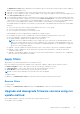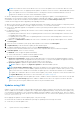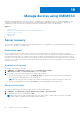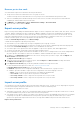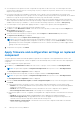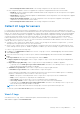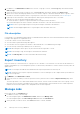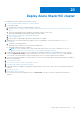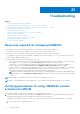Users Guide
Table Of Contents
- OpenManage Integration for Microsoft System Center Version 7.3 for Microsoft Endpoint Configuration Manager and System Center Virtual Machine Manager Unified User’s Guide
- Contents
- Introduction to OMIMSSC
- OMIMSSC license
- OMIMSSC components
- Support Matrix for OMIMSSC
- Deploy OMIMSSC
- Enroll Microsoft console in OMIMSSC
- Manage OMIMSSC and its components
- Backup and Restore OMIMSSC Appliance
- Uninstall OMIMSSC
- Upgrade OMIMSSC
- Manage Credential and Hypervisor profiles
- Discover devices and sync servers with OMIMSSC console
- Remove devices from OMIMSSC
- Views in OMIMSSC
- Manage Operational Templates
- Predefined Operational Templates
- About reference server configuration
- About reference Modular System configuration
- Create Operational Template from reference servers
- Create Operational Template from reference Modular Systems
- Create clusters using Operational Template
- View Operational Template
- Edit Operational Template
- Configure system specific values (Pool values) using Operational Template on multiple servers
- Assign Operational Template and Run Operational Template Compliance for servers
- Deploy Operational Templates
- Unassign Operational Template
- Delete Operational Template
- Deploy operating system using OMIMSSC
- Provision devices using OMIMSSC
- Update firmware using OMIMSSC
- Manage devices using OMIMSSC
- Deploy Azure Stack HCI cluster
- Troubleshooting
- Resources required for managing OMIMSSC
- Verifying permissions for using OMIMSSC console extension for MECM
- Verifying PowerShell permissions for using OMIMSSC console extension for SCVMM
- Install and upgrade scenarios in OMIMSSC
- Enrollment failure
- Failure of test connection
- Failure to launch OMIMSSC after installing MECM console extension
- Failure to connect to OMIMSSC console extension for SCVMM
- Error accessing console extension after updating SCVMM R2
- IP address not assigned to OMIMSSC Appliance
- SCVMM crashes while importing OMIMSSC console extension
- Failed to login to OMIMSSC console extensions
- SC2012 VMM SP1 crashing during update
- OMIMSSC admin portal scenarios
- Discovery, synchronization and inventory scenarios in OMIMSSC
- Failure to discover servers
- Failure to auto discover iDRAC servers
- Discovered servers not added to All Dell Lifecycle Controller Servers collection
- Failure to discover servers due to incorrect credentials
- Creation of incorrect VRTX chassis group after server discovery
- Unable to synchronize host servers with enrolled MECM
- Empty cluster update group not deleted during autodiscovery or synchronization
- Failure to create cluster while applying cluster features
- Unable to retrieve the Cluster Aware Update job status
- Failure to perform maintenance-related tasks on rediscovered servers
- Generic scenarios in OMIMSSC
- Firmware update scenarios in OMIMSSC
- Failure of test connection for local update source
- Failure to create DRM update source
- Failure to create repository during firmware update
- Failure to update firmware of clusters
- Failure of firmware update because of job queue being full
- Failure of firmware update when using DRM update source
- Firmware update on components irrespective of selection
- Failure to delete a custom update group
- Failure to update WinPE image
- Changing of polling and notification bell color after updating the frequency
- Operating system deployment scenarios in OMIMSSC
- Server profile scenarios in OMIMSSC
- LC Logs scenarios in OMIMSSC
- Appendix I: Time zone attribute values
- Appendix II: Populate Pool values
- Accessing support content from the Dell EMC support site
Manage devices using OMIMSSC
Maintain servers and Modular Systems up-to-date by scheduling jobs for upgrading firmware for server and Modular Systems
components. Manage servers by recovering servers to an earlier state by exporting its earlier configuration, applying the
configurations of the old component on replaced component, and exporting LC logs for troubleshooting.
Topics:
• Server recovery
• Apply firmware and configuration settings on replaced component
• Collect LC Logs for servers
• Export inventory
• Manage Jobs
Server recovery
Save a server’s configurations in protection vault by exporting a server’s configurations to a profile and importing the profile on
same server to reinstate it to an earlier state.
Protection vault
Protection vault is a secure location where you can save server profiles. Export server profile from a server or a group of
servers and import them to same server or group of servers. You can save this server profile on a shared location in the network
by creating an external vault or on a vFlash Secure Digital (SD) card by creating an internal vault. You can associate a server or
a group of servers with only one protection vault. However, you can associate one protection vault with many servers or group
of servers. You can save a server profile on only one protection vault. However, you can save any number of server profiles on a
single protection vault.
Create protection vault
Ensure that vault location is accessible.
1. In OMIMSSC, click Maintenance Center, and then click Maintenance Settings.
2. In Maintenance Center, click Protection Vault, and then click Create.
3. Select a type of protection vault you want to use and provide the details.
● If you are creating a protection vault of type Network Share, provide a location to save the profiles, credentials to
access this location and a passphrase to secure the profile.
NOTE: This type of protection vault provides support file sharing of type Common Internet File System (CIFS).
● If you are creating a protection vault of type vFlash, provide the passphrase to secure the profile.
Edit protection vault
You cannot modify the name, description, type of protection vault, and passphrase.
1. In OMIMSSC, click Maintenance Center > Maintenance Settings > Protection Vault.
2. To modify the vault, select the vault and click Edit.
NOTE:
If the protection vault is modified while the server profile export or import jobs are in progress, the edited
information will be considered for the pending sub tasks in the job.
19
84 Manage devices using OMIMSSC