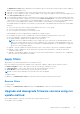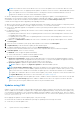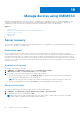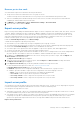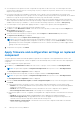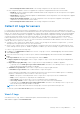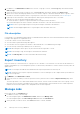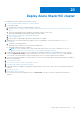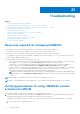Users Guide
Table Of Contents
- OpenManage Integration for Microsoft System Center Version 7.3 for Microsoft Endpoint Configuration Manager and System Center Virtual Machine Manager Unified User’s Guide
- Contents
- Introduction to OMIMSSC
- OMIMSSC license
- OMIMSSC components
- Support Matrix for OMIMSSC
- Deploy OMIMSSC
- Enroll Microsoft console in OMIMSSC
- Manage OMIMSSC and its components
- Backup and Restore OMIMSSC Appliance
- Uninstall OMIMSSC
- Upgrade OMIMSSC
- Manage Credential and Hypervisor profiles
- Discover devices and sync servers with OMIMSSC console
- Remove devices from OMIMSSC
- Views in OMIMSSC
- Manage Operational Templates
- Predefined Operational Templates
- About reference server configuration
- About reference Modular System configuration
- Create Operational Template from reference servers
- Create Operational Template from reference Modular Systems
- Create clusters using Operational Template
- View Operational Template
- Edit Operational Template
- Configure system specific values (Pool values) using Operational Template on multiple servers
- Assign Operational Template and Run Operational Template Compliance for servers
- Deploy Operational Templates
- Unassign Operational Template
- Delete Operational Template
- Deploy operating system using OMIMSSC
- Provision devices using OMIMSSC
- Update firmware using OMIMSSC
- Manage devices using OMIMSSC
- Deploy Azure Stack HCI cluster
- Troubleshooting
- Resources required for managing OMIMSSC
- Verifying permissions for using OMIMSSC console extension for MECM
- Verifying PowerShell permissions for using OMIMSSC console extension for SCVMM
- Install and upgrade scenarios in OMIMSSC
- Enrollment failure
- Failure of test connection
- Failure to launch OMIMSSC after installing MECM console extension
- Failure to connect to OMIMSSC console extension for SCVMM
- Error accessing console extension after updating SCVMM R2
- IP address not assigned to OMIMSSC Appliance
- SCVMM crashes while importing OMIMSSC console extension
- Failed to login to OMIMSSC console extensions
- SC2012 VMM SP1 crashing during update
- OMIMSSC admin portal scenarios
- Discovery, synchronization and inventory scenarios in OMIMSSC
- Failure to discover servers
- Failure to auto discover iDRAC servers
- Discovered servers not added to All Dell Lifecycle Controller Servers collection
- Failure to discover servers due to incorrect credentials
- Creation of incorrect VRTX chassis group after server discovery
- Unable to synchronize host servers with enrolled MECM
- Empty cluster update group not deleted during autodiscovery or synchronization
- Failure to create cluster while applying cluster features
- Unable to retrieve the Cluster Aware Update job status
- Failure to perform maintenance-related tasks on rediscovered servers
- Generic scenarios in OMIMSSC
- Firmware update scenarios in OMIMSSC
- Failure of test connection for local update source
- Failure to create DRM update source
- Failure to create repository during firmware update
- Failure to update firmware of clusters
- Failure of firmware update because of job queue being full
- Failure of firmware update when using DRM update source
- Firmware update on components irrespective of selection
- Failure to delete a custom update group
- Failure to update WinPE image
- Changing of polling and notification bell color after updating the frequency
- Operating system deployment scenarios in OMIMSSC
- Server profile scenarios in OMIMSSC
- LC Logs scenarios in OMIMSSC
- Appendix I: Time zone attribute values
- Appendix II: Populate Pool values
- Accessing support content from the Dell EMC support site
NOTE: Select UPDATE CATALOG FOR MICROSOFT HCI SOLUTIONS update source or DELL EMC MX SOLUTION
CATALOG update sources, for applying firmware updates on Windows server HCI clusters or MX7000 Modular Systems
since, these update sources see a modified reference to catalog that contains recommended firmware versions of
components for Windows server HCI clusters and Modular Systems.
● iDRAC or Management Module (MM) job queue is cleared before applying the updates, on the managed devices.
Apply updates on selected device groups which are hardware compatible with OMIMSSC. Updates can be applied immediately,
or scheduled. The jobs that are created for firmware updates are listed under the Jobs and Logs Center page.
Consider the following points before upgrading or downgrading firmware:
● When you start this task, the task takes considerable time based on the number of devices and device components present.
●
You can apply firmware updates on a single component of a device, or to the entire environment.
● If there are no applicable upgrades or downgrades for a device, performing a firmware update on the devices cause no action
on the devices.
● For updating chassis, see Updating CMC firmware section in Dell PowerEdge M1000e Chassis Management Controller
Firmware User’s Guide.
○ For updating chassis firmware in VRTX, see Updating firmware section in Dell Chassis Management Controller for Dell
PowerEdge VRTX User’s Guide.
○ For updating chassis firmware in FX2, see Updating firmware section in Dell Chassis Management Controller for Dell
PowerEdge FX2 User’s Guide.
1. In OMIMSSC, click Maintenance Center, select the servers or Modular System groups, and an update source, and then
click Run Update.
2. Select the servers or Modular System groups, and an update source, and then click Run Update.
3. In Update Details, provide the firmware update job name and description.
4. To enable downgrading the firmware versions, select the Allow Downgrade check-box.
If this option is not selected, and then there is no action on the component that requires a firmware downgrade.
5. In Schedule Update, select one of the following:
● Run Now—select to apply the updates immediately.
● Select a date and time to schedule a firmware update in future.
6. Select any one of the following methods, and click Finish.
● Agent-free staged updates—updates that are applicable without a system restart are applied immediately, and the
updates that require a restart are applied when the system restarts. To check if all the updates are applied, refresh the
inventory. The entire update job fails, if the operation fails on even one device.
● Agent-free updates—updates are applied and the system restarts immediately.
NOTE: OMIMSSC supports only Agent-free updates for MX7000 Modular Systems.
NOTE: Cluster-Aware Updating (CAU)—automates the update process by using Windows CAU feature on cluster
update groups to maintain server's availability. Updates are passed to cluster update coordinator that is present on the
same system where the SCVMM server is installed. The update process is automated to maintain server's availability.
The update job is submitted to Microsoft Cluster-Aware-Update (CAU) feature, irrespective of the selection made from
the Update Method drop-down menu. For more information, see Updates using CAU.
NOTE: After submitting a firmware update job to iDRAC, OMIMSSC interacts with iDRAC for the status of the job and
displays it in the Jobs and Logs page in the OMIMSSC Admin Portal. If there is no response from iDRAC about the
status of the job for a long time, and then the status of the job is marked as failed.
Updates using CAU
Updates on servers (that are part of cluster) happen through cluster update coordinator which is present on the same system
where SCVMM server is installed. The updates are not staged and are applied immediately. Using Cluster Aware Update (CAU),
you can minimize any disruption or server downtime enabling continuous availability of the workload. Hence, there is no impact
to the service provided by the cluster group. For more information about CAU, see Cluster-Aware Updating Overview section at
technet.microsoft.com.
Before applying the updates on cluster update groups, verify the following:
● Ensure that the enrolled user has administrator privileges for updating clusters through CAU feature.
● Connectivity to selected update source.
82
Update firmware using OMIMSSC