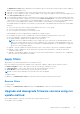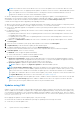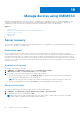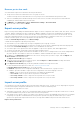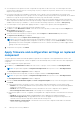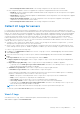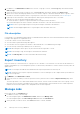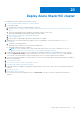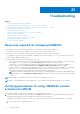Users Guide
Table Of Contents
- OpenManage Integration for Microsoft System Center Version 7.3 for Microsoft Endpoint Configuration Manager and System Center Virtual Machine Manager Unified User’s Guide
- Contents
- Introduction to OMIMSSC
- OMIMSSC license
- OMIMSSC components
- Support Matrix for OMIMSSC
- Deploy OMIMSSC
- Enroll Microsoft console in OMIMSSC
- Manage OMIMSSC and its components
- Backup and Restore OMIMSSC Appliance
- Uninstall OMIMSSC
- Upgrade OMIMSSC
- Manage Credential and Hypervisor profiles
- Discover devices and sync servers with OMIMSSC console
- Remove devices from OMIMSSC
- Views in OMIMSSC
- Manage Operational Templates
- Predefined Operational Templates
- About reference server configuration
- About reference Modular System configuration
- Create Operational Template from reference servers
- Create Operational Template from reference Modular Systems
- Create clusters using Operational Template
- View Operational Template
- Edit Operational Template
- Configure system specific values (Pool values) using Operational Template on multiple servers
- Assign Operational Template and Run Operational Template Compliance for servers
- Deploy Operational Templates
- Unassign Operational Template
- Delete Operational Template
- Deploy operating system using OMIMSSC
- Provision devices using OMIMSSC
- Update firmware using OMIMSSC
- Manage devices using OMIMSSC
- Deploy Azure Stack HCI cluster
- Troubleshooting
- Resources required for managing OMIMSSC
- Verifying permissions for using OMIMSSC console extension for MECM
- Verifying PowerShell permissions for using OMIMSSC console extension for SCVMM
- Install and upgrade scenarios in OMIMSSC
- Enrollment failure
- Failure of test connection
- Failure to launch OMIMSSC after installing MECM console extension
- Failure to connect to OMIMSSC console extension for SCVMM
- Error accessing console extension after updating SCVMM R2
- IP address not assigned to OMIMSSC Appliance
- SCVMM crashes while importing OMIMSSC console extension
- Failed to login to OMIMSSC console extensions
- SC2012 VMM SP1 crashing during update
- OMIMSSC admin portal scenarios
- Discovery, synchronization and inventory scenarios in OMIMSSC
- Failure to discover servers
- Failure to auto discover iDRAC servers
- Discovered servers not added to All Dell Lifecycle Controller Servers collection
- Failure to discover servers due to incorrect credentials
- Creation of incorrect VRTX chassis group after server discovery
- Unable to synchronize host servers with enrolled MECM
- Empty cluster update group not deleted during autodiscovery or synchronization
- Failure to create cluster while applying cluster features
- Unable to retrieve the Cluster Aware Update job status
- Failure to perform maintenance-related tasks on rediscovered servers
- Generic scenarios in OMIMSSC
- Firmware update scenarios in OMIMSSC
- Failure of test connection for local update source
- Failure to create DRM update source
- Failure to create repository during firmware update
- Failure to update firmware of clusters
- Failure of firmware update because of job queue being full
- Failure of firmware update when using DRM update source
- Firmware update on components irrespective of selection
- Failure to delete a custom update group
- Failure to update WinPE image
- Changing of polling and notification bell color after updating the frequency
- Operating system deployment scenarios in OMIMSSC
- Server profile scenarios in OMIMSSC
- LC Logs scenarios in OMIMSSC
- Appendix I: Time zone attribute values
- Appendix II: Populate Pool values
- Accessing support content from the Dell EMC support site
The Maintenance Center page is displayed with a comparison report for all the devices that are discovered in OMIMSSC
against the selected update source.
2. (Optional) To view a comparison report only for specific group of devices, select only the required devices.
3. (Optional) To view a comparison report, for another update source, change the update source by selecting an update source
from Select Update Source drop-down list.
4. To view firmware information of device components such as current version, baseline version, and the update actions that
are recommended by Dell EMC, expand the server group from Device Group/Servers to the server level, and then to the
component level. Also, view the number of recommended updates for devices. Hover your cursor on the available updates
icon to see the corresponding details of updates, such as number of critical updates, recommended updates.
The available updates icon indicator color is based on overall criticality of the updates and following are the critical update
categories:
● The color is red even if there is a single critical update in the server or server group.
● The color is yellow if there are no critical updates.
● The color is green if the firmware versions are up-to-date.
Following update actions are suggested after populating the comparison report:
● Downgrade—an earlier version is available, and you can downgrade the existing firmware to this version.
● No Action Required—existing firmware is same as the one in update source.
● No Update Available—updates are not available for this component.
NOTE: There are no updates available for Power Supply Unit (PSU) components for MX7000 Modular Systems
and servers in online catalogs. In case you want to update the PSU component for MX7000 Modular System, see
Updating Power Supply Unit component for Dell EMC PowerEdge MX7000 devices. For updating PSU component
for servers, contact Dell EMC support.
● Upgrade - Optional—updates are optional, and they consist of new features or any specific configuration upgrades.
● Upgrade - Urgent—updates are critical, and used for resolving security, performance, or break-fix situations in
components such as BIOS.
● Upgrade - Recommended—updates are issue fixes, or any feature enhancements for components. Also, compatibility
fixes with other firmware updates are included.
Apply filters
Apply filters to view selected information in the comparison report.
Filter the comparison report based on available server components. OMIMSSC supports three categories of filters:
● Nature Of Update—select to filter and view only the selected type of updates on servers.
● Component Type —select to filter and view only the selected components on servers.
● Server Model —select to filter and view only the selected server models.
NOTE: You cannot export and import server profiles if the filters are applied.
To apply the filters:
In OMIMSSC, click Maintenance Center, click the filters drop-down menu, and then select the filters.
Remove filters
To remove filters:
In OMIMSSC, click Maintenance Center, and then click Clear Filters, or clear the selected check boxes.
Upgrade and downgrade firmware versions using run
update method
Before applying updates on devices, ensure that the following conditions are met:
● An update source is available.
Update firmware using OMIMSSC
81